How To Setup LDAP/Active Directory phonebook on a Panasonic HDV (130,230,330) SIP phone
LDAP (Lightweight Directory Access Protocol) is commonly used with SIP phones to store contact lists or phonebooks. Many modern SIP phones can connect to an LDAP server and it is my recommended method of implementing a shared phonebook (simply because of cross-device support).
I will assume you already have a working LDAP server set up. On a Microsoft server, LDAP is called Active Directory. OpenLDAP is commonly used on open source based systems. Both work the same from the phone’s point of view.
Here is a screenshot of some example settings from a HDV330 phone.
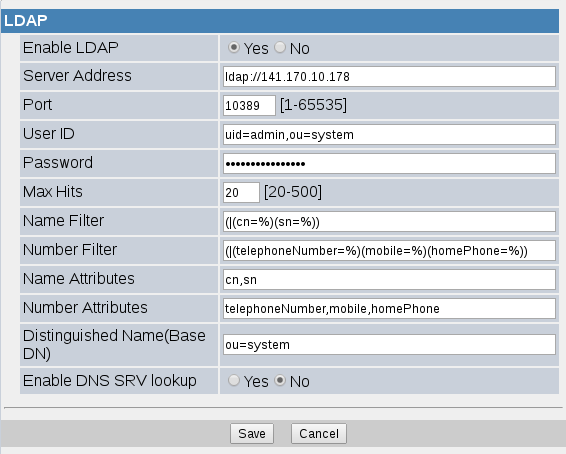
These settings are fairly standard in SIP phones (or anything that is doing LDAP searching). Without going in to too much detail, key points are:
- Server Address: this has to include the protocol name ‘ldap://’ at the start. Or ldaps:// for ldap over ssl
- Port: normally 389 for ldap
- User ID: you have to specify a username & password. The phone will not connect anonymously. The user id has to be the full DN of the user. Exactly what this is depends on how your ldap server is setup
- Name/Number Filters: these settings contain the searches that will be performed depending on whether a name lookup (the user typed in letters) or a number lookup (the user typed in a number). What goes in here depends on your ldap server set up
- Name/Number Attributes: these are the attributes within your ldap database that you are using to store names and telephone numbers in
- Base DN: where to start the search in your ldap directory (ldap is hierarchical so objects above this base will not be seen by the phone)
- DNS SRV: this is used for service discovery, if you don’t know what it is then leave it set to No!
- Note – you must specify a username & password, these phones will not bind anonymously. I wouldn’t recommend running an ldap server like that anyway as you are leaving yourself open to getting all your contact’s information stolen!Now on the phone itself, find the phonebook option and select it. You will probably be shown the internal phonebook by default, press the option to switch to ‘shared phonebook’. On a HDV330 you press the button circled in red in this photo:
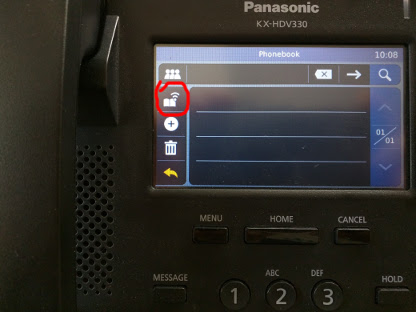 Then you can use the search box to type in a name, matching entries will be displayed:
Then you can use the search box to type in a name, matching entries will be displayed: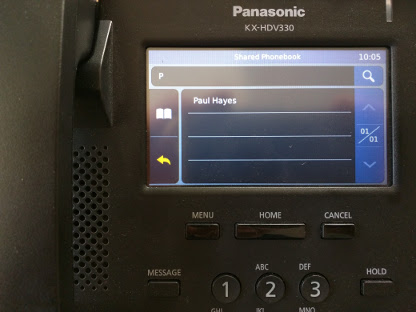 On phones with programmable keys, you can configure a key for shared phone book. Set the key type as ‘phonebook’, set the parameter to ‘2’ (for shared phonebook) and give it a label if required.
On phones with programmable keys, you can configure a key for shared phone book. Set the key type as ‘phonebook’, set the parameter to ‘2’ (for shared phonebook) and give it a label if required.
