If you have either VSP726A or VSP736A then you will have an SD card slot on the back of the phone, this is for call recordings.
Just in case you were wondering this is how to set it up:
First of all you need to go to Menu and then “Admin Settings” this requires your admin password, from there scroll down to “Call Recording” and “Enable” Call Recording.
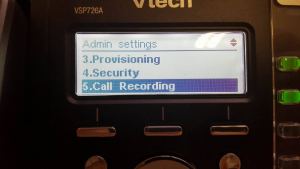
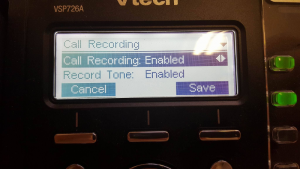
Now that you have enabled call recording you can go ahead and record straight to your SD card, here is how:
When on a call, “End, Transfer and Conf” appear on the screen, press the right arrow key on the silver direction pad, this will show a”Record” option. Select this option and this will start and stop recording your call.
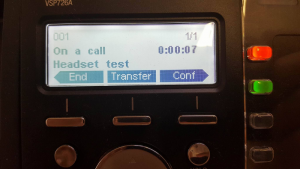
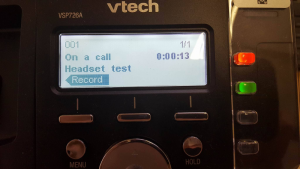
Once you have stopped the recording you can find this again by going to “Menu” > “Features” > “Local Call Recording”, in there will be all the calls you have recorded.
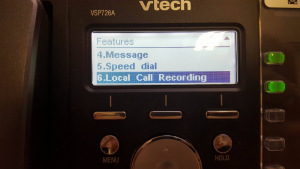
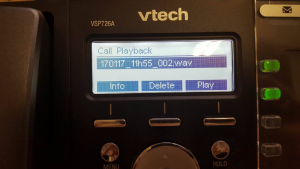
To listen to the recording you can either play them on loud speaker through the phone or through the handset or headset, you can even remove the SD card from the phone and listen to them on the PC.
If you are still having problems please contact our support team
