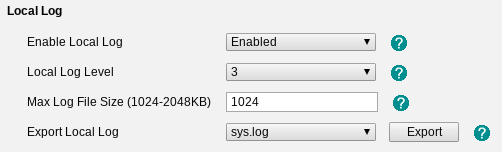If you contact the support team regarding an issue with your Yealink device and it was purchased with provisioning or redirection and this does not appear to be working it maybe due to an external factor that we have no control over, such as:
DNS related issues
Local Provisioning (DHCP Option 66, PnP)
Firewall
Incorrect Time/Date on the device
In order for us to try and determine if there is an external factor involved we may ask you to provide some support logs from the device. These need to be captured in a specific sequence.
Generating the Support Logs
1) Web browse to the IP address of the device and login. After accessing the web user interface go to ‘Settings‘ > ‘Configuration‘.
On the Configuration page there will be a section called ‘Local Log‘. You will need to change the ‘Local Log‘ settings to match the image below: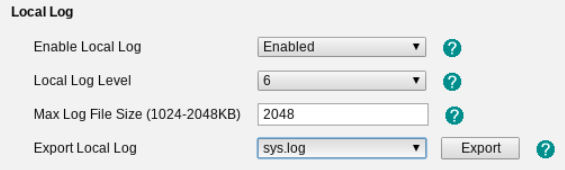
Remember to press ‘Confirm’ at the bottom of the page after making the changes!
2) After changing the settings above, reboot the device and wait for around 2-3 minutes and come back to ‘Configuration‘ page. Once on the configuration page the ‘sys.log‘ and ‘boot.log‘ needs to be exported from the device.
You can export the files by selecting the log type from the ‘Export Local Log‘ field and pressing the ‘Export‘ button. (A popup should appear asking where you want to save them)
Make sure you export both the ‘sys.log‘ and ‘boot.log‘
3) After you have exported the logs. Send them to the support engineer you have been dealing with or to support@provu.co.uk
4) After you have sent the log files over to us, change the ‘Local Log’ settings back to match the image below: