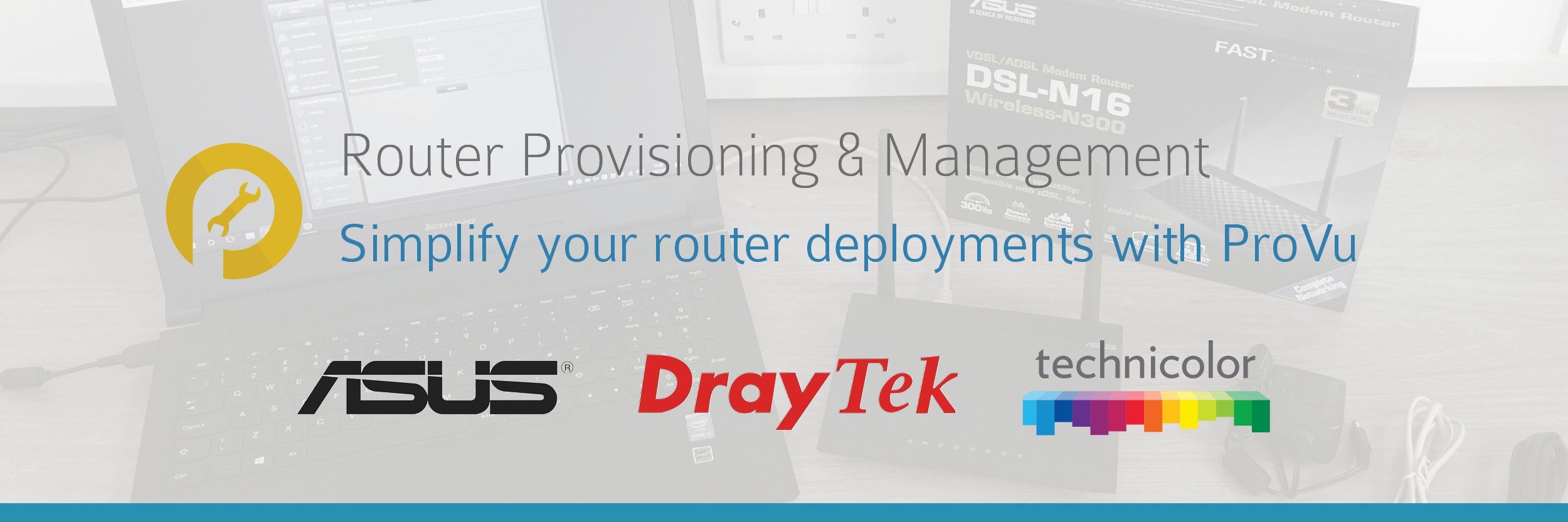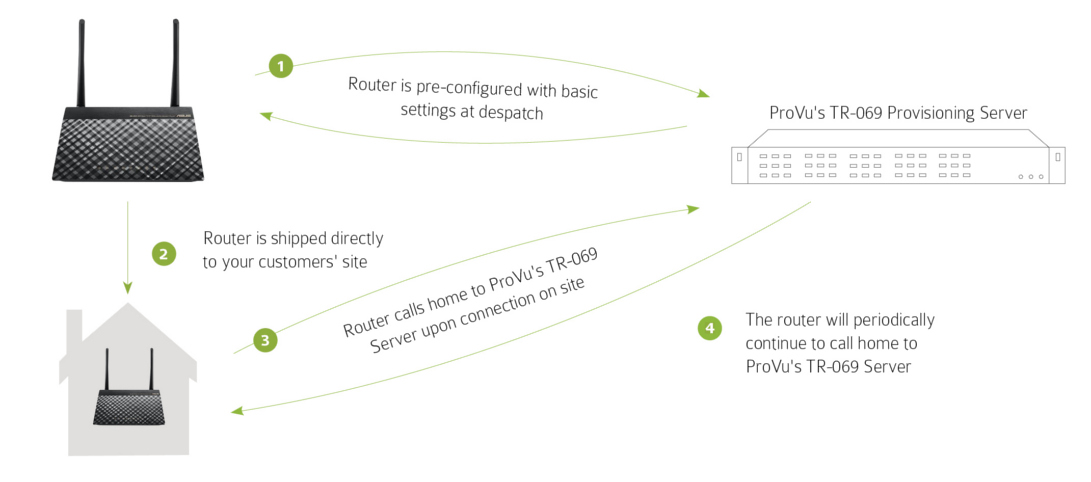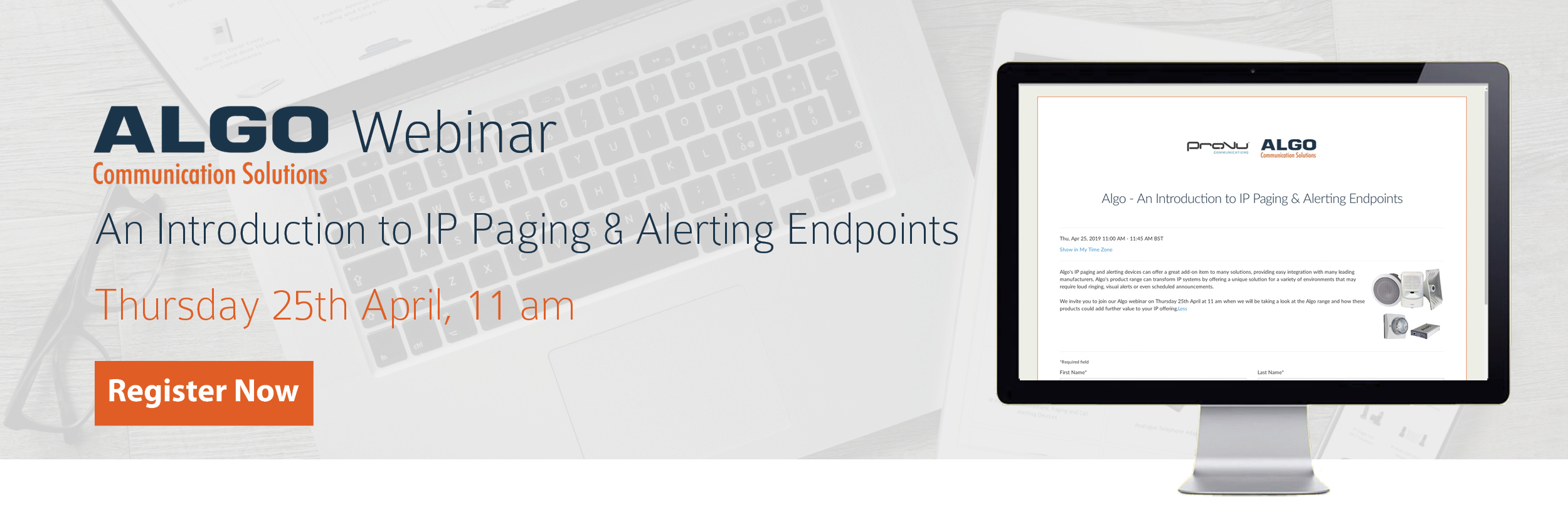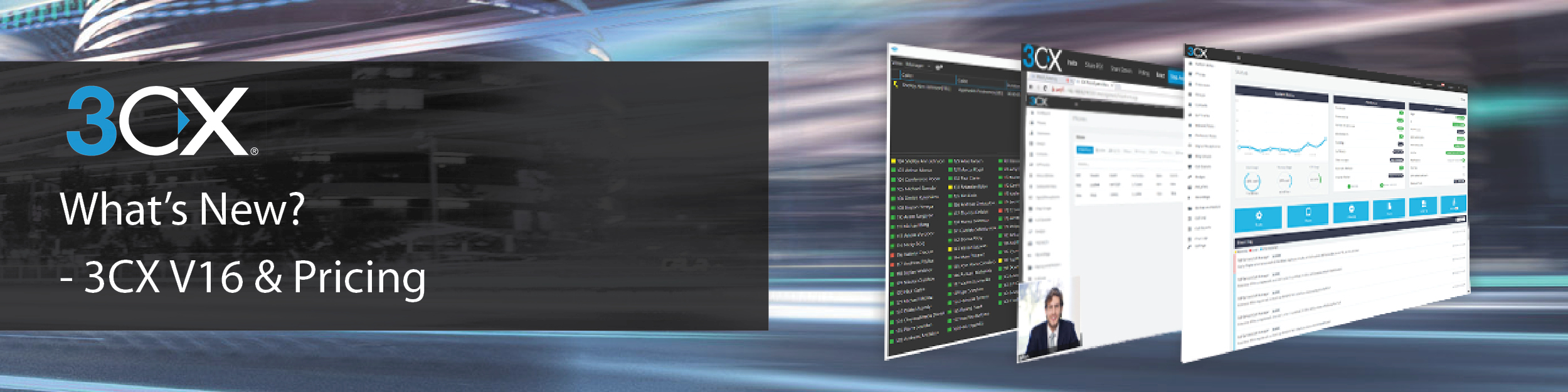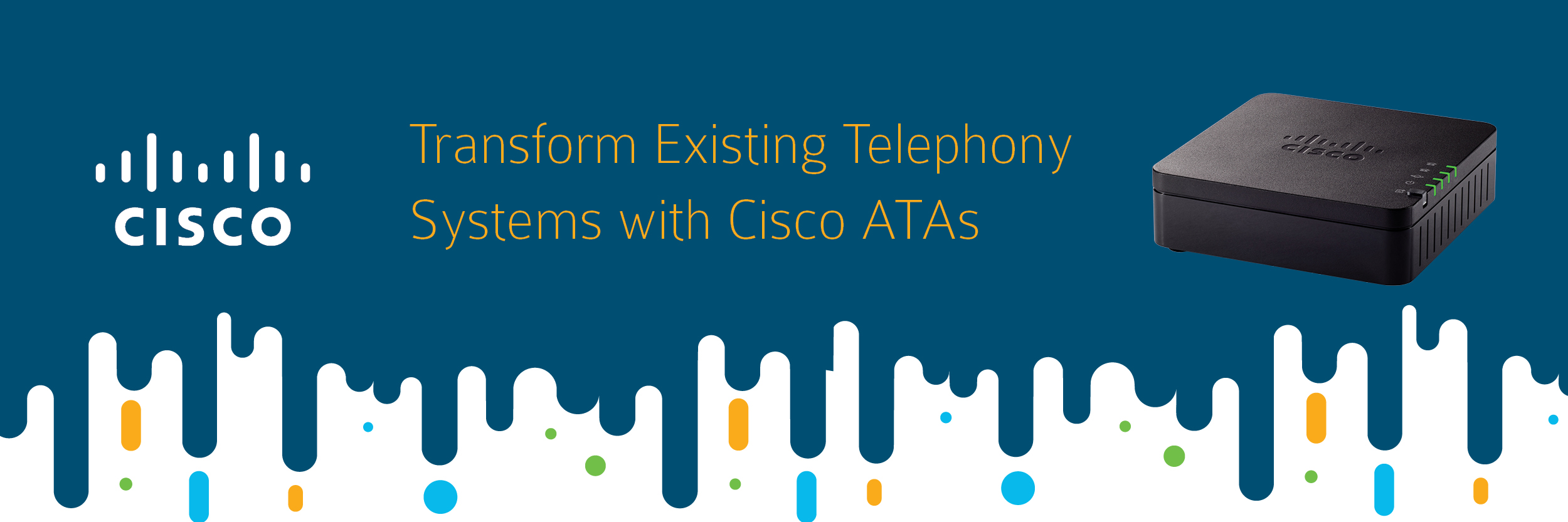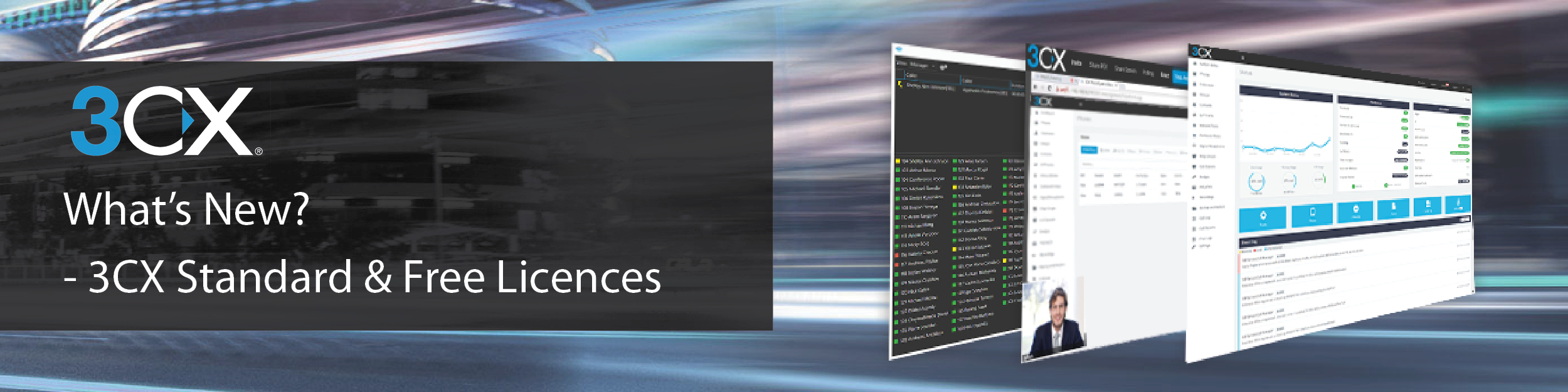We’re delighted to have received a prestigious Distributor Award from Yealink. Having achieved a record year of Yealink distribution in 2018, the award acknowledges our business leadership and outstanding commitment to customer satisfaction.
Commenting on our success, our Sales Director, Craig Herrett said, “The entire ProVu team has worked incredibly hard to grow our Yealink sales over the past 12 months, we are constantly looking for new ideas to support the growth of our customers’ businesses through the delivery of our value added services; our partners play a fundamental part in the delivery of this.
“We are very proud to receive such recognition for our efforts and look forward to further developing our relationship with Yealink in the future.”
Speaking about their decision to present us with the award, Yealink’s European Sales Director, Rachel Huang told us, “As a trusted distribution partner, ProVu has developed a very close working relationship with Yealink. Together, we have both added great value to customers by supplying them with great products and service. In this process, the ProVu team made a great contribution with their wealth of experience and professional technique in the VoIP market.”