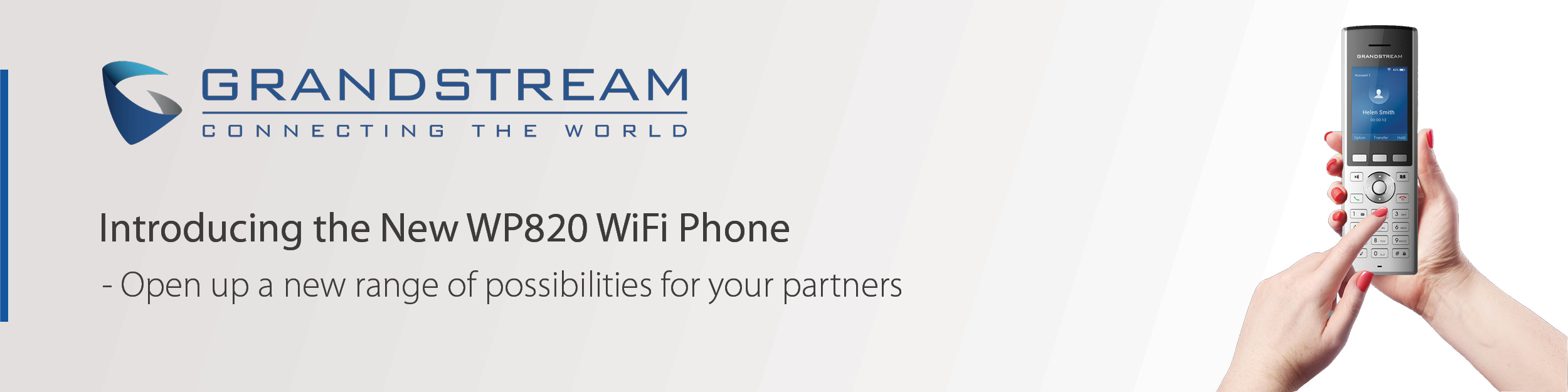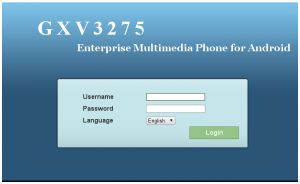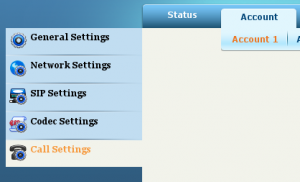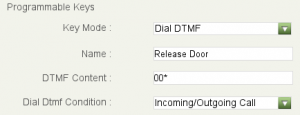In today’s digital age, we use Wi-Fi every day. However, businesses often overlook the potential of connecting their phones to their Wi-Fi network. Offering up to 300 feet of range and communicating through the internet just like other VoIP phones, Wi-Fi devices can be a game-changer for a range of applications.
What Are Wi-Fi Phones and Why Would You Want Them?
Wi-Fi phones are an innovative solution that connects directly to a Wi-Fi router without needing a separate base station. This makes them incredibly versatile and easy to integrate into existing infrastructure.
What Are the Benefits of Wi-Fi Phones?
Wi-Fi phones are popular for a reason! Here we will look at the four top benefits:
Wireless FreedomEnjoy free roaming in the office without losing important calls or messages. Say goodbye to annoying wires and hello to seamless mobility. Perfect for building sites, retail, logistics, medical and security, any area where cabling will prove difficult or not a option. |
Low CostUtilise flat-fee, low-cost VoIP service to make calls to and from anywhere in the world. W-iFi calling through the Internet means no extra charges, even for long-distance or international calls. |
Simplicity & Ease of UseThe setup is straightforward, and the user experience is intuitive, making it easy for everyone. |
Advanced Calling FeaturesBenefit from features like speed dialling, call forwarding, call waiting, conference calling, and more. Wi-Fi phones deliver exceptional voice quality and mobility, enhancing your communication experience. |
Choose the Right Wi-Fi Phone for Your Needs
Cordless Handsets
Need to stay on the go? Our Wi-Fi handsets have you covered, offering the flexibility and mobility you need to stay connected, no matter where you are.
 |
||
 |
 |
|
| Fanvil W610W | Fanvil W611W V2 | |
 |
|
 |
 |
| GrandStream WP810 | Grandstream WP820 |
 |
|
 |
 |
| Yealink AX83H | Yealink AX86R |
Desk Phones
Prefer something stationary? Explore our range of Yealink Wi-Fi desk phones, designed to suit all budgets and provide reliable, high-quality connectivity for your office.
 |
||
 |
 |
 |
| Yealink T31W | Yealink T34W | Yealink T53W |
 |
 |
 |
| Yealink T54W | Yealink T57W | Yealink T58W |
For advice on the best Wi-Fi device for your application, or to access your Fanvil NFR unit at a significantly reduced cost simply get in touch. Call our expert sales teams on 01484 840048 or email contact@provu.co.uk.