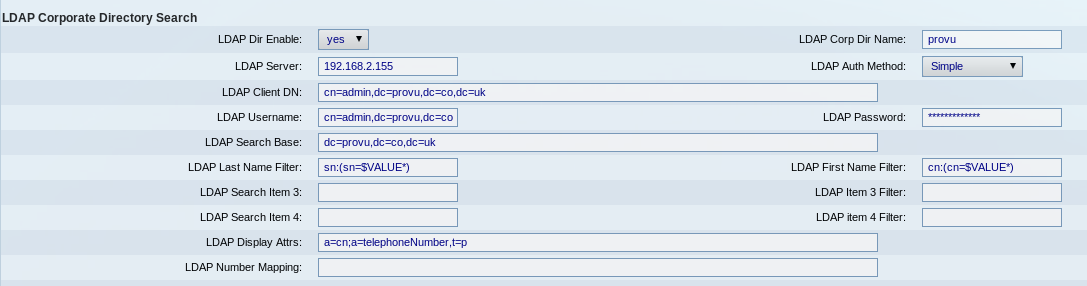We get asked this a fair bit here, I’ve compiled a quick list of the most common symptoms and causes with some possible solutions too:
Symptom: caller or callee hearing any of the following – clicks, periods of silence (voice stopping and starting), “robotic” sounding voice. This is by far the most common issue.
Cause: packet loss, can be due to lots of things, insufficient Internet bandwidth, lack of QoS on a connection shared with data, faulty network equipment (can include poor cabling), problems at the ISP.
More on bandwidth: a normal g711a VoIP call will require approximately 100kbps in both directions on the wire. The actual audio part is 64kbps but then you have to factor in RTP headers, IP headers, UDP headers etc… So it doesn’t matter if you have a 10Mbps Internet connection if this only has 256kbps, then you will only ever get two VoIP calls and even this assumes you are doing pretty much nothing else with it.
—-
Symptom: crackling during phone calls.
Cause: This is going to be a hardware issue with something like the phone’s handset or handset cable. Or headset if a headset is being used.
—-
Symptom: echo during calls, either the caller or callee hears their own voice coming back at them a fraction of a second after they spoke.
Cause: the fault usually lies with the person not hearing the echo. I.E. if a person you have phoned complains of echo then it is more than likely something on your phone causing it. The most common cause is people having handset volume turned up miles too loud, microphone gain too high or using a very poor quality handset or headset. It’s normally going to be an acoustic problem. Although it can also be caused by phones with extremely poor quality hardware and not very good echo cancellation routines (was common in the very early days of VoIP).
—-
Symptom: calls are too quiet, people who call me can’t hear me or I can’t hear them. My phone handset/headset volume is at full.
Cause: this is usually caused at the point where a call is translated from one format to another, such as inside a PBX converting an ISDN call to a SIP/RTP call. The fault needs to be fixed where at the cause rather than trying to mask the problem by turning handset volume up too loud (as this is likely lead to other problems such as echo on other calls). Most PBX systems will have settings to adjust gain levels when converting calls from one format to another. If this only occurs when using a headset, then check you are using the correct one for your phone.
—-
Symptom: when using a headset, the person I am talking to can hear a buzzing on the line. For those in the know, it is a 50Hz “mains buzz”.
Cause: this is caused by electrical interference being picked up by your headset’s cable. Causes can be faulty electrical equipment (computer, computer screen etc…) nearby. One solution is to ground your phone somehow. Either install fully shielded network cabling (which isn’t much use if you already have unshielded UTP cable installed throughout your building!). Or power your phone with a fully earth power supply, these are identifiable as they will have a 3-pin “IEC” connector from the wall socket to the power brick. Fortunately there is an easier answer which is to buy a headset which has a better quality shielded microphone.
—-