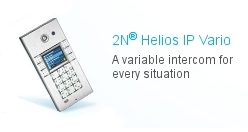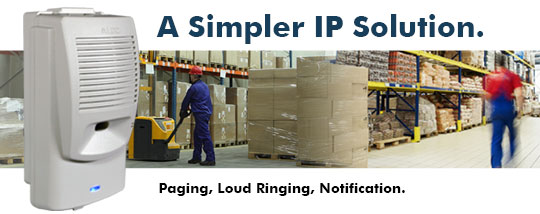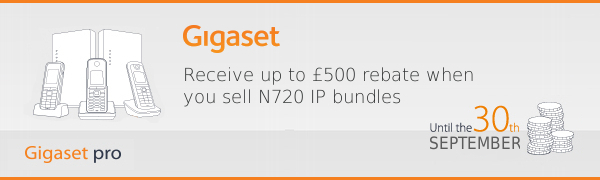
Due to the success of the Gigaset N720 Quarterly Promotion, we are delighted to announce that this has been extended through to to the 30th September 2013.
Sell any of the N720 bundles below and you will receive a rebate of up to £500.00.
Qualifying N720 Bundles:
| Bundle “1 plus 1” – 1x N720 DM plus 1x N720 IP PRO | |
|---|---|
| with 6 handsets | SL610H PRO, S510H PRO, R410H PRO |
| with 9 handsets | SL610H PRO, S510H PRO, R410H PRO |
| with 12 handsets | SL610H PRO, S510H PRO, R410H PRO |
| Bundle “1 plus 3” – 1x N720 DM plus 3x N720 IP PRO | |
|---|---|
| with 6 handsets | SL610H PRO, S510H PRO, R410H PRO |
| with 9 handsets | SL610H PRO, S510H PRO, R410H PRO |
| with 12 handsets | SL610H PRO, S510H PRO, R410H PRO |
| Bundle “1 plus 5” – 1x N720 DM plus 5x N720 IP PRO | |
|---|---|
| with 6 handsets | SL610H PRO, S510H PRO, R410H PRO |
| with 9 handsets | SL610H PRO, S510H PRO, R410H PRO |
| with 12 handsets | SL610H PRO, S510H PRO, R410H PRO |
The N720 is the ideal DECT solution for those customers requiring more than 6 cordless handsets and needing to be able to make and receive calls whilst covering a large area. Typical applications for the N720 include large garages, retail outlets, warehousing and large offices.
Planning kit available to hire
If you have any opportunities that require a site survey we do have a Gigaset Planning kit available to hire on a weekly basis.