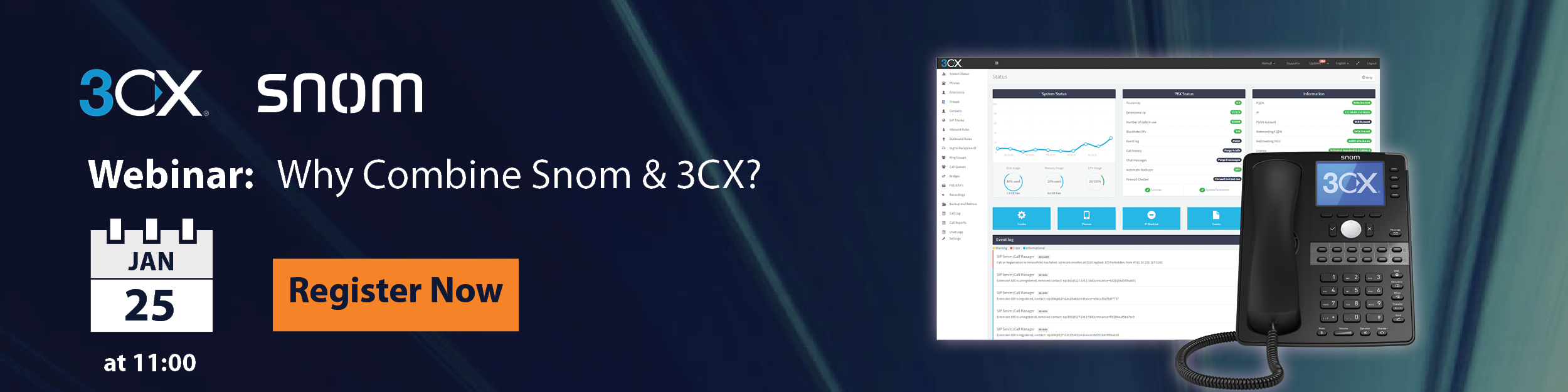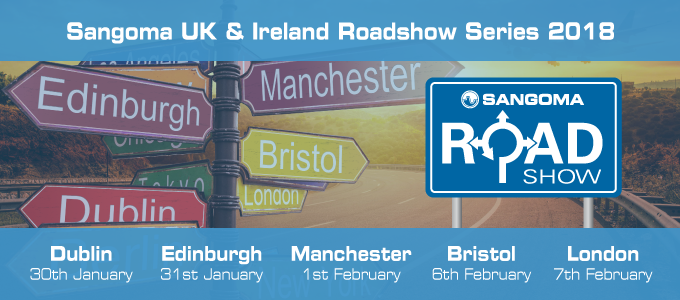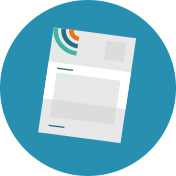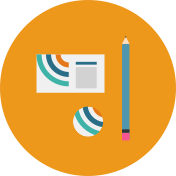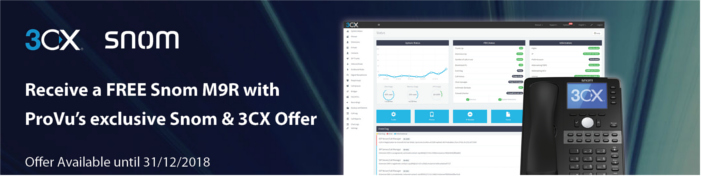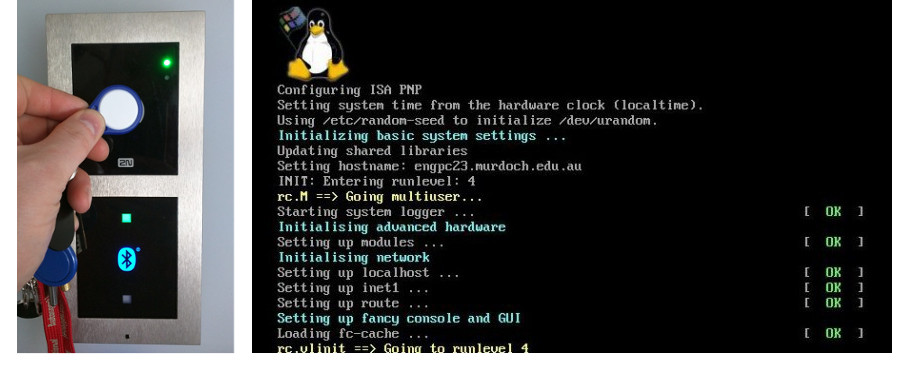3CX offers an award-winning software-based IP phone system that works with a combination of SIP standard based IP phones, SIP trunks and VoIP gateways to provide an easy-to-use full PBX solution. Team this powerful solution with the entire Snom range of IP desk and DECT phones and you have the optimal communications package.
Discover more about the capabilities of these compatible products in our upcoming webinar on Thursday 25th January at 11 am when we will be joined by representatives of Snom and 3CX to share with you some of the key reasons why they offer the ideal solutions to your installations.