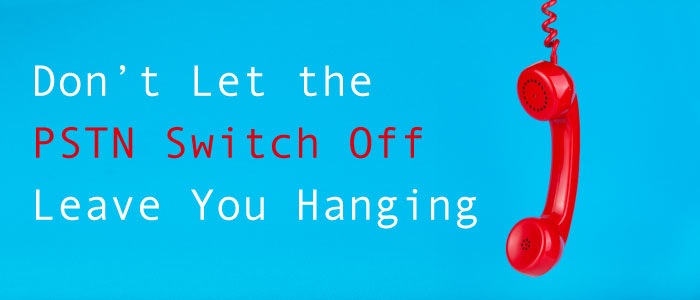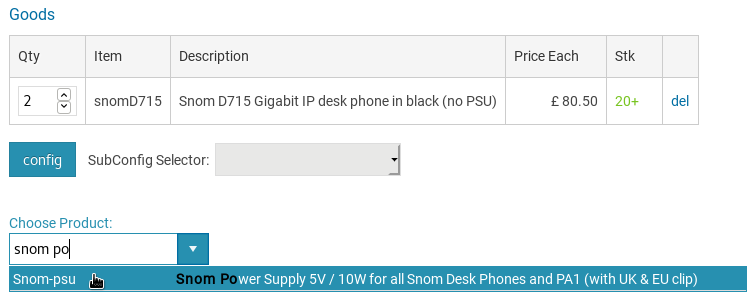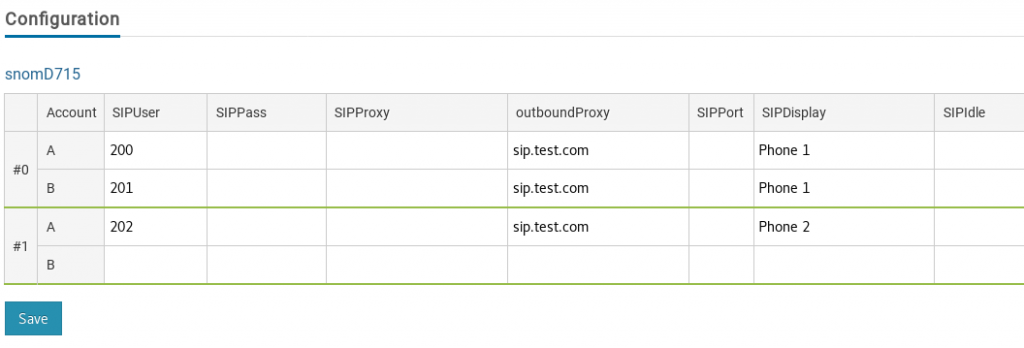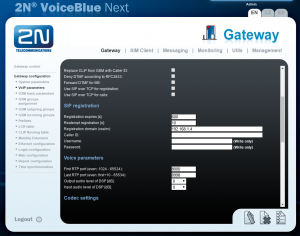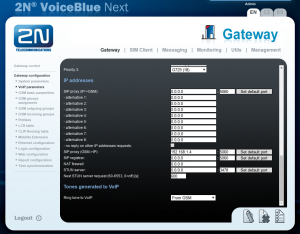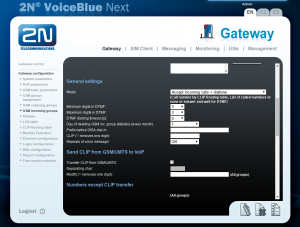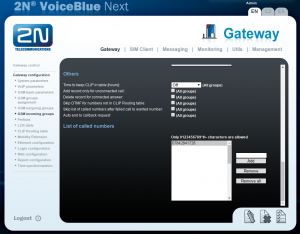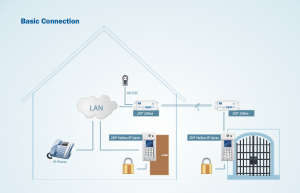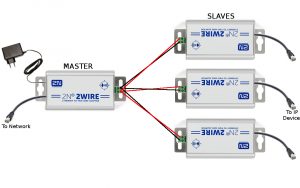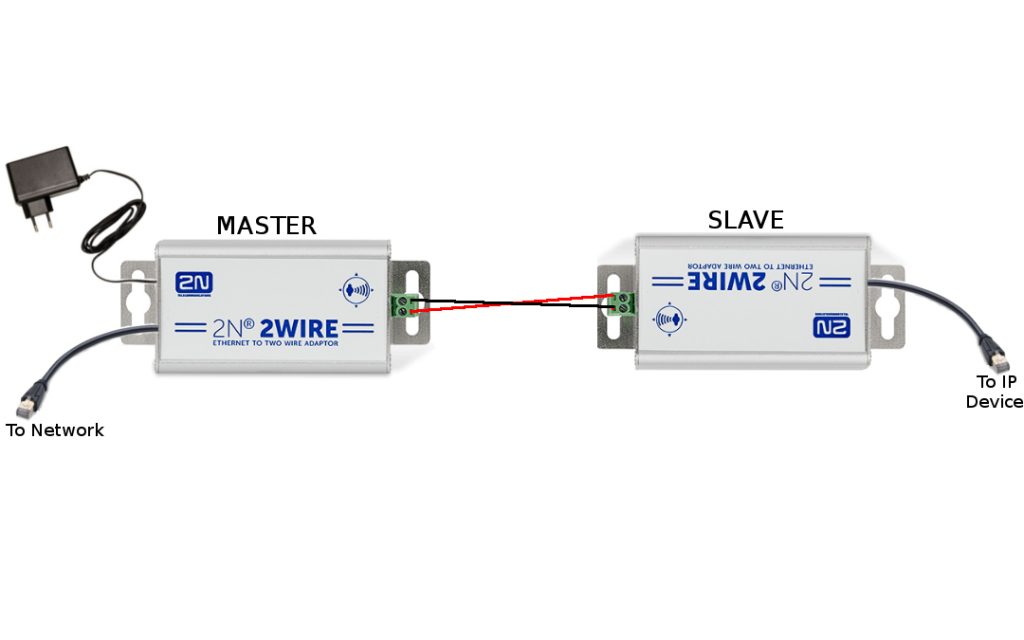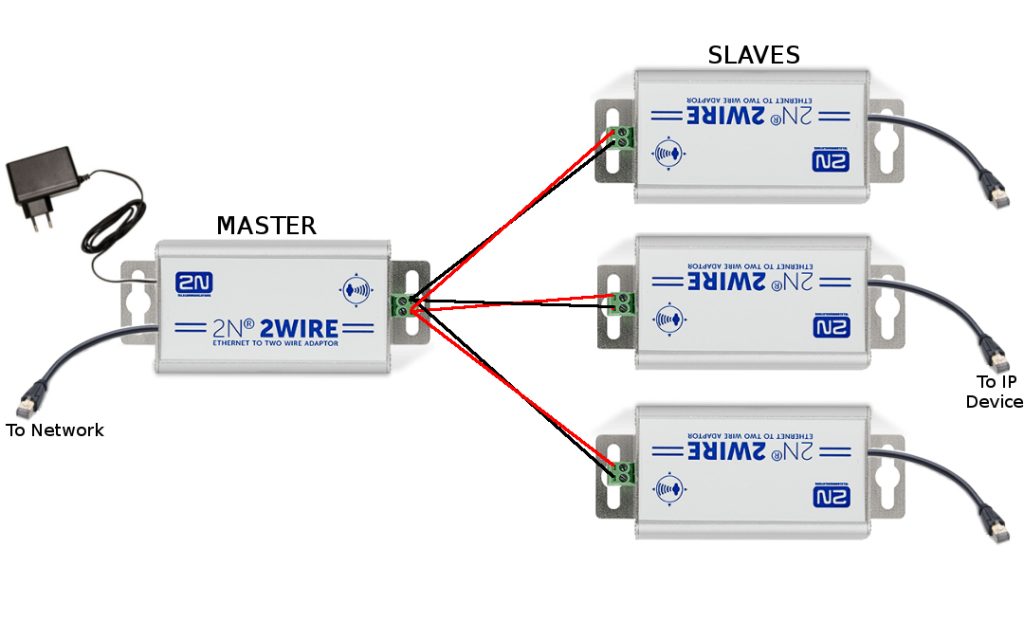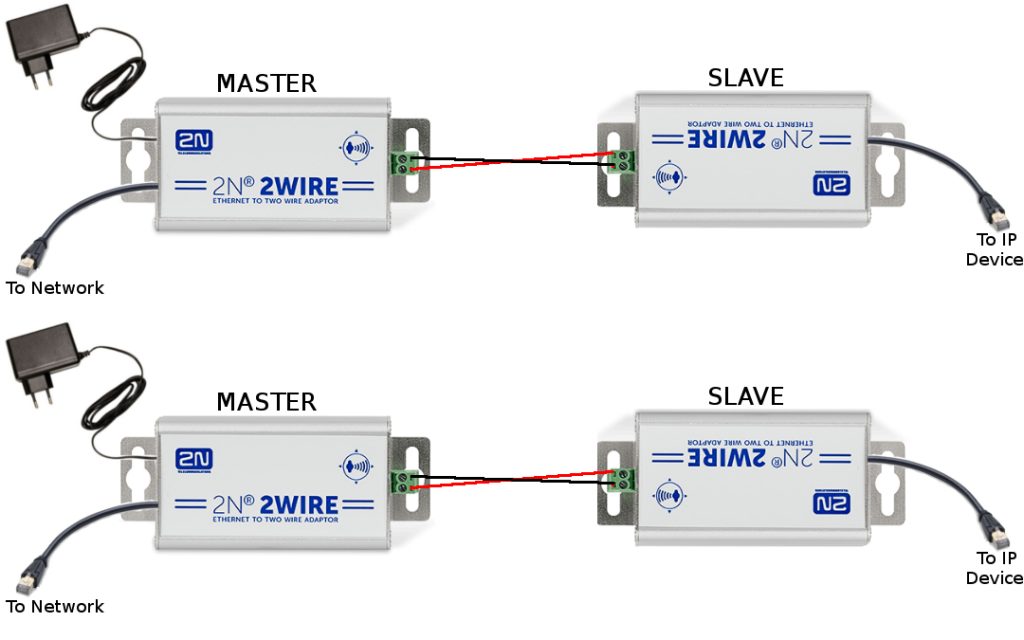The 2025 PSTN switch off poses a number of opportunities and challenges for the Channel. Read on to discover our Technical Solutions Director, Muhammad Bajwa’s thoughts on how our new range of UPS (Uninterruptible Power Supply) can help you prepare for the big switch off.
In my last blog post, I covered some benefits of introducing VoIP and Ofcom’s regulations around the PSTN switch off and their expectations from Service providers. Having just launched a new range of UPS devices, I will now cover how we can help you to fulfil the regulatory requirements and provide backup power to devices on site.
Requirements
Having spoken to a number of partners about their requirements, some were quite basic, such as; the UPS needs to be reliable but economical, it should be maintenance free but must have a replaceable battery. The device should have 3 pin UK plugs to connect the power supply straight into it and ideally should allow some basic troubleshooting to check the battery status etc.
Our Solution
I have looked at a couple of brands but decided to go for Blue Walker Line Interactive UPS range as our go to product for the Channel. We have initially chosen three products from the range based on how much backup battery power it will provide to a router and a phone/ATA.
Testing
During my lab testing, the VI 650 SB lasted just over an hour, the VI 600 STL just over 2 hours and the VI 2200 STL lasted around 4 hours. The test devices in my lab were a DrayTek 2862Ln and a Yealink T57W with maximum load being around 25W on the UPS. Being Line interactive, the transfer rate was very quick (around 4ms) which means I did not notice any loss of power and my devices kept operating normally when the UPS was disconnected from the mains power.
Battery Life
An important question I have already been asked a few times is how long the battery will last on these devices. To be honest, this really does depend on a few factors, namely:
- The use case
- Environmental factors
- How well the device has been maintained
The typical life span of a UPS is around 3-5 years from the production date. PowerWalker offer a 2-year warranty on their products which covers both hardware and the battery. Ofcom expects the providers of the solution to have a maintenance plan in place to make sure the products can continue to work on an ongoing basis. That said, the end customer will have to take some responsibility for this. In this instance, it is recommended that the documentation provided clearly outlines what is required by the end user.
In my next blog post, I will be talking about PowerMaster’s software, its features and how it can help to remotely monitor and troubleshoot potential issues with deployed UPS devices.