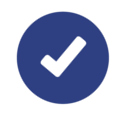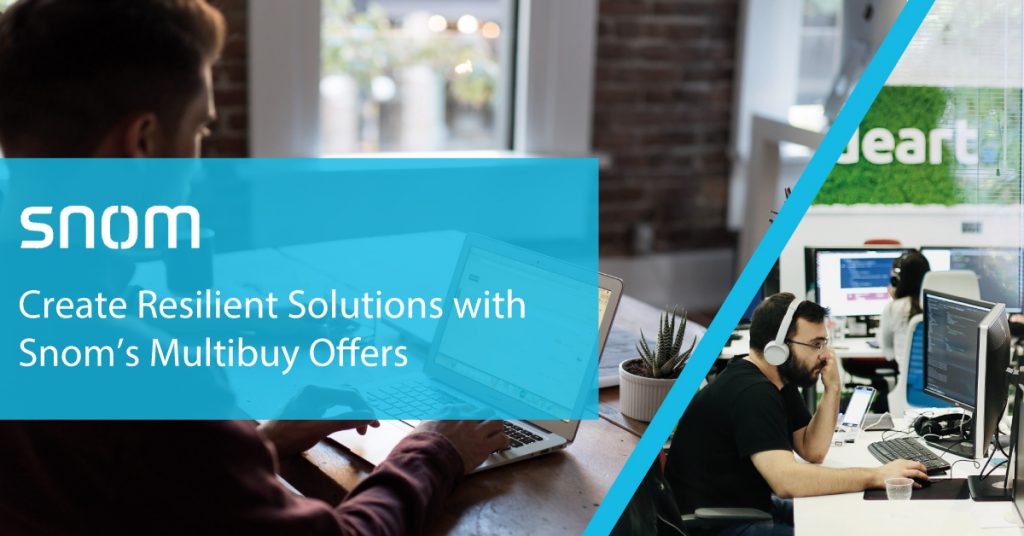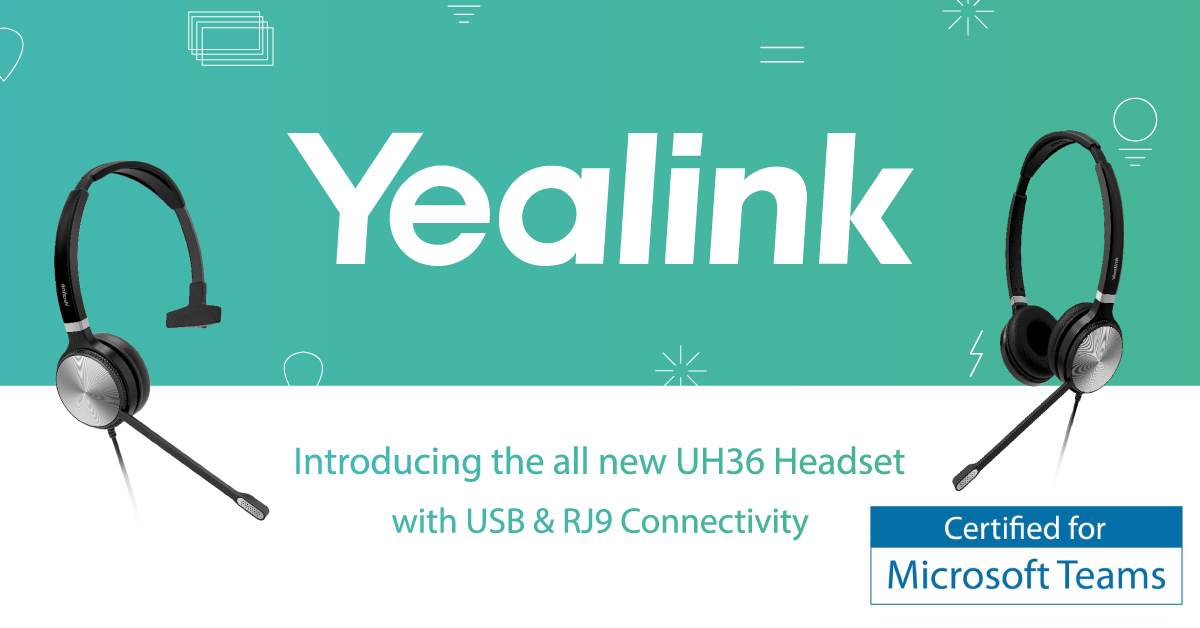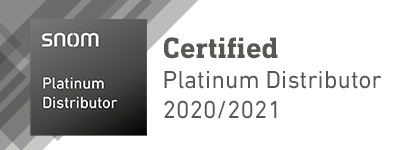Yealink have extended their NFR offer on the new W80 Multi-Cell DECT system! Now available until 30th September 2020, our W80 bundle offer consists of 1 x W80 DECT Manager and 2 x DECT Base Stations enabling you to test out this new system for yourself.
Call us on 01484 840048 or email contact@provu.co.uk to order your bundle at a significantly reduced price.
Find out more about the Yealink W80
| Join us on 23rd July when we will be hosting a webinar on Yealink’s latest devices. Throughout the webinar we will be covering the unique features and functionalities of the W80 system along with the new, yet to be launched W59R ruggedised DECT handset, the T3U series and USB devices. Register now to join us! |