If you have bricked your Vega box during the firmware upgrade process or something similar then it can be recovered.
You will need the following items for recovery.
- Console cable (RJ45 to Serial converter). Vega 400/200/100 comes with a console cable.
- Computer running Windows/Linux or Mac.
- Terminal client such as Hyper Terminal, Minicom or Putty.
- USB to Serial converter (optional: only required if computer does not have a serial port)
Recovery Procedure:
- Turn off Vega
- Connect RJ45 end of cable to console port and connect the serial connector to the serial port on computer.
- Connect to Terminal client of your choice and set following configuration
- Turn on Vega box and press Enter button a couple of times until the message “Press ‘Y’ to enter Boot Menu ” appears on terminal window.
- Press ‘Y’
Speed: 9600
Data bits: 8
Parity: None
Stop bits: 1
Flow control: None
Note: Check the connections if nothing appear on terminal screen.
-
Vega400 BootLoader: Version 3.00
- Finally press 6 to choose option 6 i.e. switch boot partition press 6 and wait couple of seconds. This setting will change the partition to older firmware version press E to exit and reboot to old firmware.
FPGA Test Pass (FPGA Version 3)
RAMTest Pass – 64Mbytes verified
Programmed MAC Address 00505816244A
Press ‘Y’ to enter Boot Menu
VegaStream Boot Menu Version 3.00
———- —- —- ————
1) Download Boot Image (SRec)
2) Download Firmware Image (SRec) (115K2 Baud recommended)
3) Config Clear
6) Switch Boot Partition
D) Duplicate FLASH
F) Set Flow Control (currently Hardware)
Z) Set speed high (115200 Baud)
E) Exit BOOT and Run Firmware
After the reboot the Vega should come back with older firmware and settings.

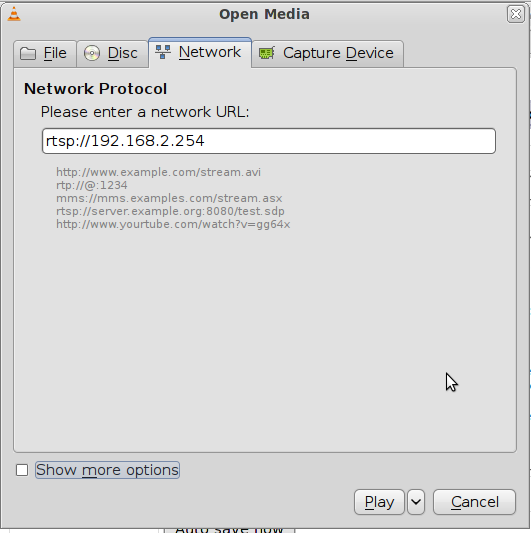 ” finally press the Play button.
” finally press the Play button.