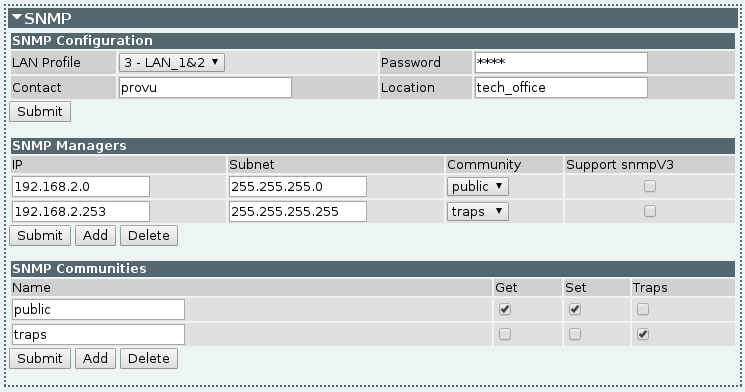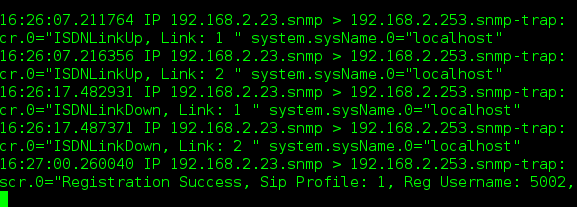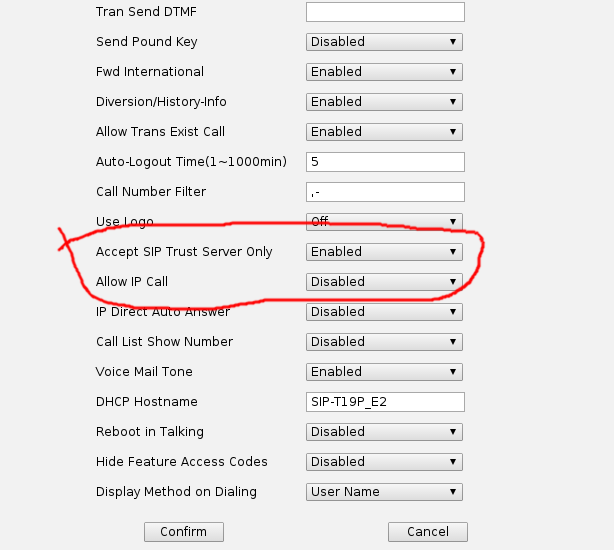We are delighted to announce we are now distributing the latest range of VTech ErisTerminal SIP phones.
ErisTerminal Range:
- VSP600A – DECT Base station and handset
- VSP601A – DECT handset
- VSP500A – Wireless Headset
- VSP715A – Entry-level desk phone
- VSP725A – Mid-range desk phone
- VSP735A – High-end desk phone
Although new to SIP phones, VTech are an established manufacturer and are in fact the world’s largest manufacturer of cordless phones. We believe VTech’s exciting new range will become a strong competitor in the UK SIP market and we are thrilled to be able to bring the eagerly anticipated ErisTerminal range to our customers.
Pricing and stock information is available on our reseller portal, ProSys. If you do not have a ProSys account, you can register via our reseller online application form.
If you would like to speak to a member of the ProVu team, you can email: contact@provu.co.uk or call: 01484 840048.


 Jablocom’s highly featured JabloTool phone management platform is a free of charge online application enabling end users and administrators to configure, manage and remotely access their deployed Jablocom Essence GSM desktop phones.
Jablocom’s highly featured JabloTool phone management platform is a free of charge online application enabling end users and administrators to configure, manage and remotely access their deployed Jablocom Essence GSM desktop phones.