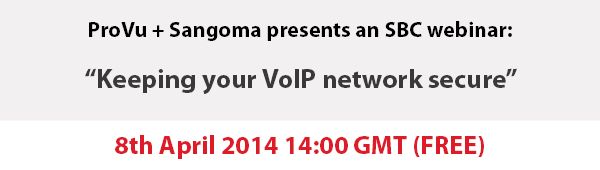Once again ProVu will be exhibiting at the Convergence Summit North and this time it is being held at the International Centre in Harrogate on 17th and 18th March.
This is a great opportunity to come and meet the ProVu team and view the latest products from snom, Konftel, Gigaset and Sangoma.
On display this year we will be featuring the exciting Gigaset Maxwell 10 tablet phone plus their latest cordless handsets. We will also have the very latest phone designs from snom with their D7 series. Sangoma will also be showcasing their new mini SBC which is designed for small companies and branch offices with call handling from 5 to 16 calls. And for the first time we will be joined by Konftel with their range of conference phones which support SIP.
We will be located on stand 47 and we would love to meet as many of you as possible. All you need to do is register to attend at the link below.
Pre Register Now to attend the show
We look forward to meeting you at the show and if you have any queries or would like to arrange a meeting please drop us a line at contact@provu.co.uk.