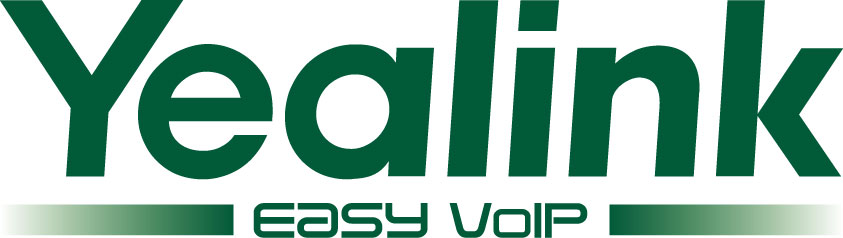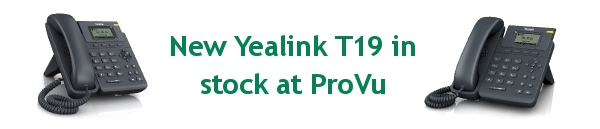Today Yealink UK have announced the pending arrival of the new T27PN IP desk phone and the CP860, Yealink’s first IP conference phone.
Stock is due to be available in the UK early April 2015.
Key features of the Yealink CP860
- Full duplex HD IP Conference Phone
- Power over Ethernet
- 3 metre range and 360 degree voice pickup
- 5 way conference
- USB call recording
Key features of the Yealink T27PN
- 240 x 120 pixels graphical backlit LCD
- 6 SIP user accounts
- Dual 10/100 ethernet port
- PoE support
- Zero touch secure provisioning
- 7 programmable keys with LED indication (3 page view for a total of 21 keys)