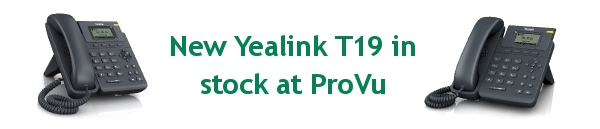For some time now both snom and Yealink have adopted the more Green policy of supplying IP phones and PSUs separately and at ProVu we took it upon ourselves to maintain the old part codes that had previously included them. This has caused one or two issues and some confusion and so to keep things simple and clear we will be dropping the old part codes that had previously included the PSU.
We plan to delete the PSU included part codes from the 1st September 2014 and from then on our customers will need to order any PSU separately and in addition to the IP Phone when required.
Buying the PSU separately from the phone will not increase the price of purchase.
See table below of what you will need to order instead:
| Old order code | What to order instead |
|---|---|
| snom300-withPSU | snom300 + Snom-psu |
| snom320-withPSU | snom320 + Snom-psu |
| snom710-withPSU | snom710 + Snom-psu |
| snom720-withPSU | snom720 + Snom-psu |
| snom760-withPSU | snom760 + Snom-psu |
| T19P | T19PN + PSU-UK |
| T20P | T20PN + PSU-UK |
| T22P | T22PN + PSU-UK |
| T26P | T26PN + PSU-UK |
| T28P | T28PN + PSU-UK |
| T32G | T32GN + PSU-UK-T3 |
| T38G | T38GN + PSU-UK-T3 |
| T41P | T41PN + PSU-UK |
| T42G | T42GN + PSU-UK |
| T46G | T46GN + PSU-UK-T3 |
| T48G | T48GN + PSU-UK-T3 |
| VP530 | VP530N + PSU-UK-VP |
This change only affects snom and Yealink desktop phones. snom and Yealink DECT and conference phones will not be affected.