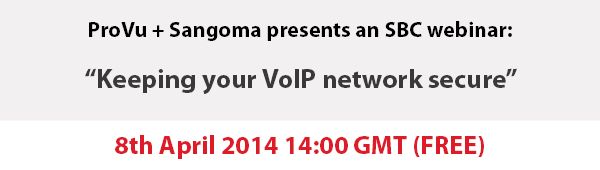ProVu and Sangoma are joining forces to deliver a 3 part series of webinars that will explain the benefits and importance of deploying SBCs with any VoIP installation.
- Part 1: Tuesday 19th May 2015 @ 15:00 GMT+1 (London)
Introduction: What is an SBC?
Will provide an introduction to SBCs explaining what it does and why it is important. - Part 2: Tuesday 27th May 2015 @ 15:00 GMT+1 (London)
SBC Use Cases
Will look at some typical use cases and the various different requirements. - Part 3: Tuesday 2nd June 2015 @ 15:00 GMT+1 (London)
Sangoma SBC Configuration
Will look in detail at the deployment requirements and a walk through the configuration.
Win a Sangoma SBC
For all those that register and attend all 3 webinars Sangoma will be entering each name in to a draw to win a FREE Sangoma SBC. The draw will be made after the last webinar, ProVu will contact the winner directly to arrange delivery.