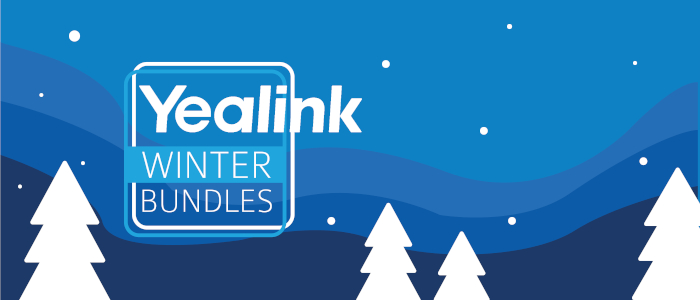As we creep closer towards the festive season, we’d like to share more details about our opening and shipping times over Christmas and the New Year. During this period, we will continue to ship orders via APC.
Opening Times
| Day |
Opening Hours |
| Christmas Eve |
9:00-13:00 |
| Monday 27th December |
Closed |
| Tuesday 28th December |
Closed |
| Wednesday 29th December |
10:00-16:00 |
| Thursday 30th December |
10:00-16:00 |
| New Year’s Eve |
10:00-16:00 |
| Monday 3rd January |
Closed |
| Tuesday 4th Jan |
Open as Usual |
Please be aware, we will be running with a reduced number of staff between Christmas and New Year which may increase wait times.
Delivery Times
|
Avoid delays; orders placed on 23rd December will be attempted on the 24th, but are not guaranteed unless booked on a pre 12:00 service. Any orders not delivered on the 24th December will be re-attempted on 4th January unless specified otherwise.
Orders Placed on 29th or 30th December will be attempted to be delivered the same week. |
| Order |
APC Cut off |
APC Delivery |
| 23rd December |
16:45 |
24th* December/4th January |
| 24th December |
No Collection |
4th January |
| 29th December |
15:30 |
30th December |
| 30th December |
15:30 |
31st December |
| 31st December |
No collection |
5th January |
| 4th January |
16:45 |
5th January |
*To ensure your order arrives by Christmas Eve, we recommend selecting a pre 12:00 guaranteed service. For orders which fail to be delivered on 24th December, please specify if you would like APC to re-attempt delivery between Christmas and New Year. Orders not specified will be delivered on 4th January. No deliveries will be made to addresses in Scotland on 1st or 4th January due to public bank holiday.
Further Information
The following services will not be available over the Christmas period:
- APC Pre 9:00 and Pre 10:00
- DPD Pre 10:30 and Pre 12:00
- All Royal Mail Services
For customers wishing to book with DPD, please be aware that the last collection date before Christmas will be the 23rd December. Orders collected on this date will be delivered on the 29th December, the next available collection date after this will be 4th January.
Please note: Throughout the Christmas period, we will be operating a ‘best endeavour’ service, therefore collection and delivery times may vary. If it is important that your orders are received on a specific day we would recommend considering selecting a pre 12:00 service with APC – please contact a member of our team to discuss your requirements.
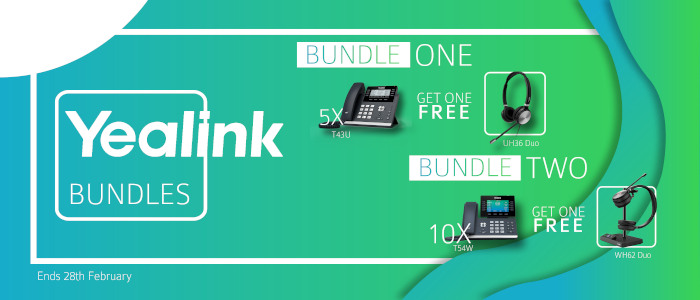



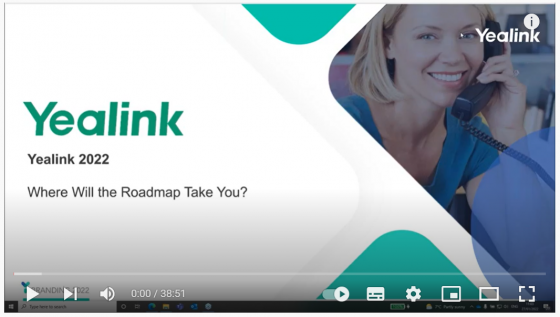
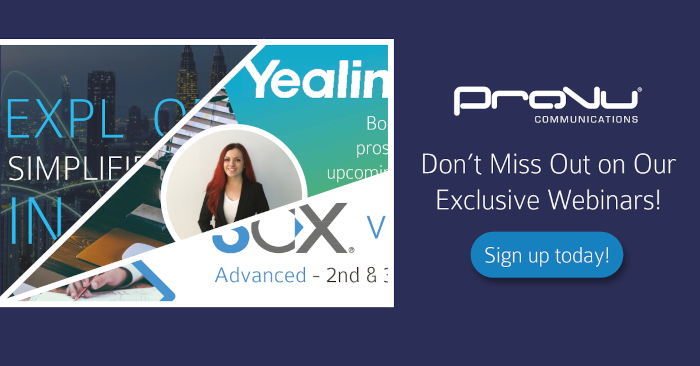



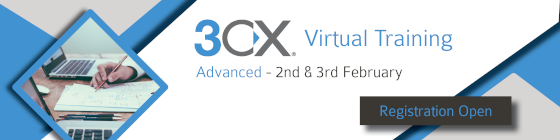










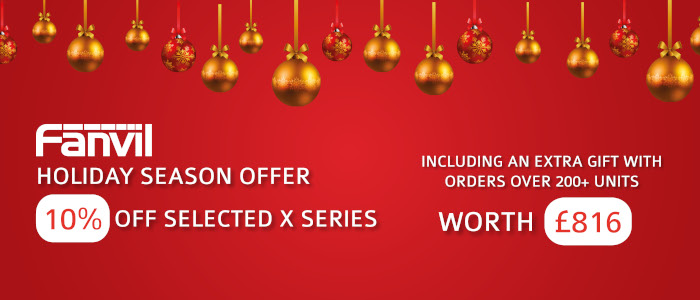






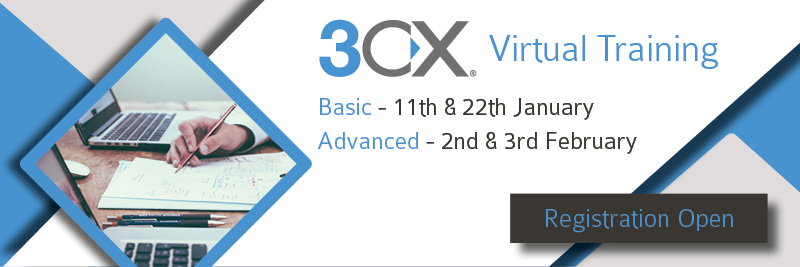
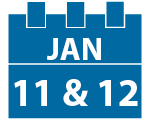 A great place to start with 3CX or to brush up on your knowledge. Learn about the basic concepts of getting 3CX up and running and develop techniques for basic troubleshooting.
A great place to start with 3CX or to brush up on your knowledge. Learn about the basic concepts of getting 3CX up and running and develop techniques for basic troubleshooting.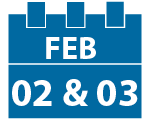 As the highest level of 3CX’s training, this course will cover the more advanced settings of 3CX and offers partners access to some perks such as increased sales margin and leads from 3CX**.
As the highest level of 3CX’s training, this course will cover the more advanced settings of 3CX and offers partners access to some perks such as increased sales margin and leads from 3CX**.