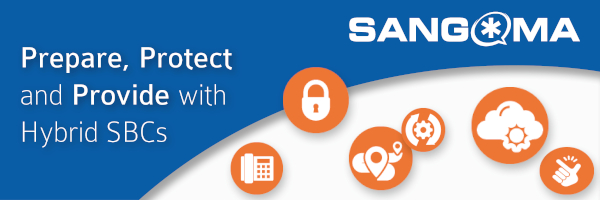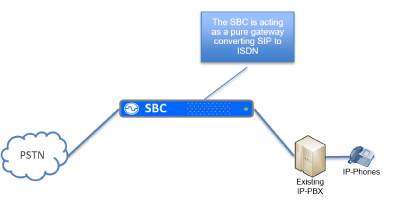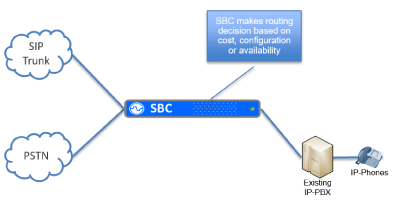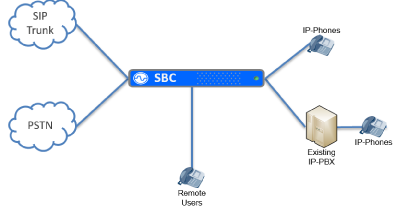Looking for a solution that enables your partners to work productively from anywhere? 3CX offers you a variety of options, whatever your customers’ preferences. Join our upcoming training courses to discover how you too can offer a feature-rich PBX with minimum management.
Whether you’re new to 3CX or are an accredited partner, develop your knowledge with our upcoming virtual training courses. These courses are free to attend and open to all. Designed to give you a better understanding ot VoIP technology and the 3CX phone system, our courses aim to support you in:
- Increasing Sales
- Improving customer satisfaction
- Learn how to deploy and maintain systems more efficiently
| 3CX Basic Training
|
| 3CX Advanced Training
|
Registration is free, simply complete our sign up form to virtually be there! Our team will be on hand throughout these courses to answer any questions you may have. Our courses are designed to provide you with all the information you require to sit the Basic and Advanced certifications. To become an accredited 3CX partner, you will need to sit the relevant exam on the 3CX portal.

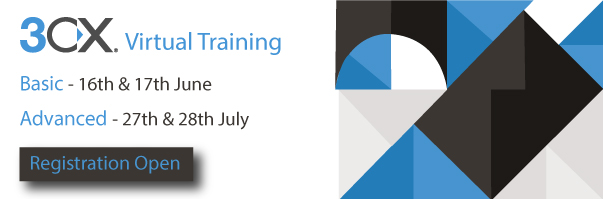
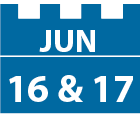 A great place to start with 3CX or to brush up on your knowledge. Learn about the basic concepts of getting 3CX up and running and develop techniques for basic troubleshooting.
A great place to start with 3CX or to brush up on your knowledge. Learn about the basic concepts of getting 3CX up and running and develop techniques for basic troubleshooting.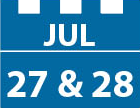 Ideal for those already familiar with 3CX. The advanced certification consists of seven modules which cover the more advanced settings of 3CX including Bridges, inbound and outbound routing, security and anti-fraud.
Ideal for those already familiar with 3CX. The advanced certification consists of seven modules which cover the more advanced settings of 3CX including Bridges, inbound and outbound routing, security and anti-fraud.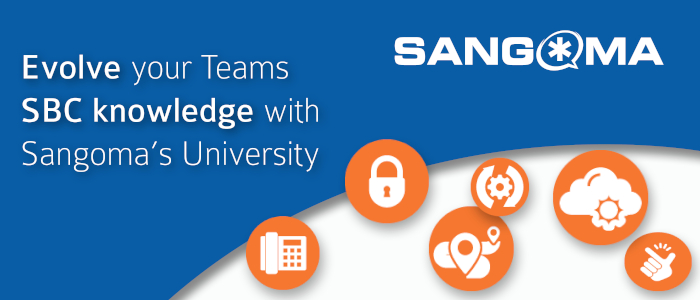
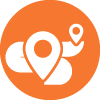


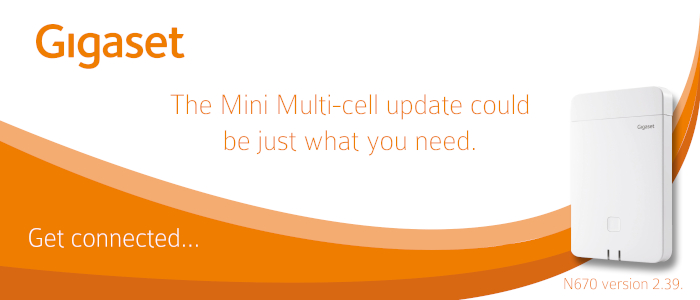




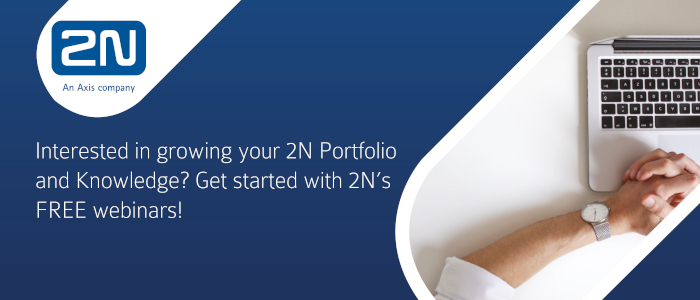


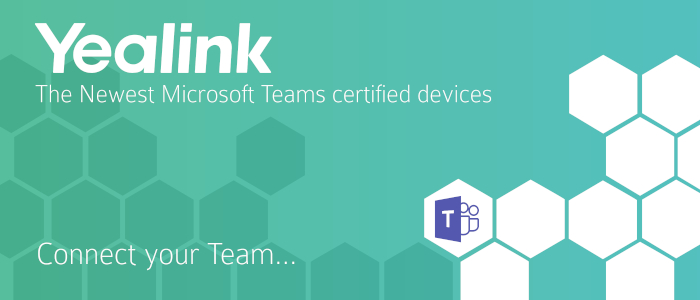










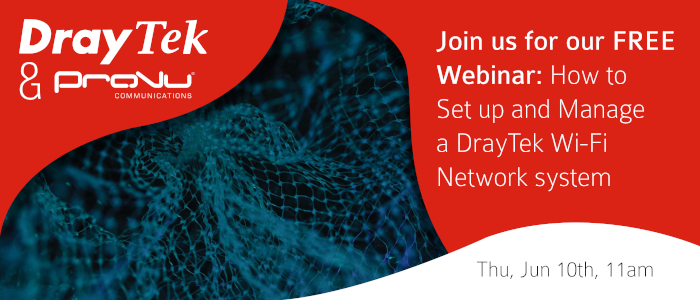





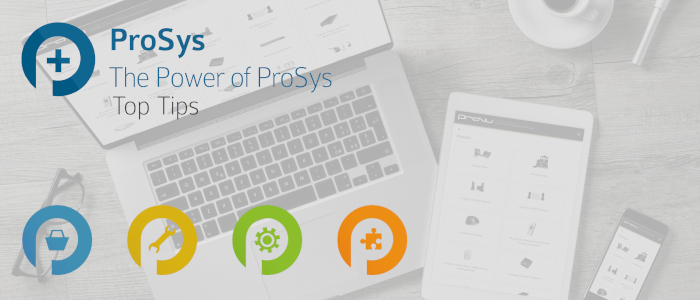
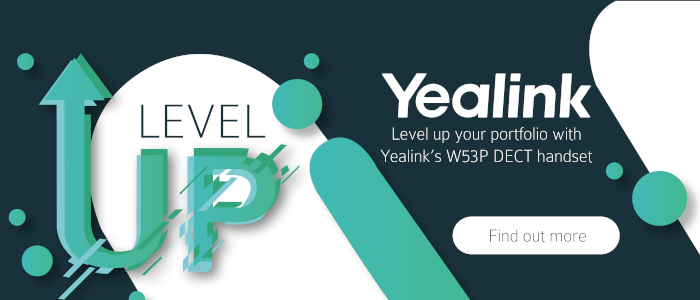

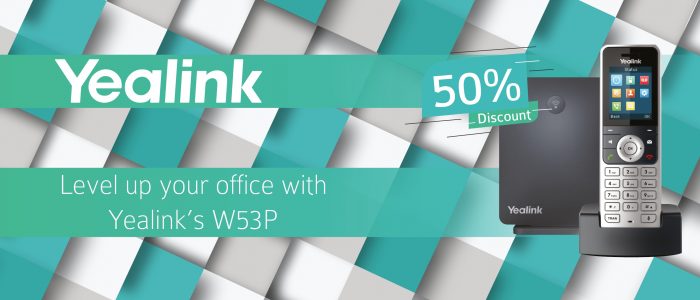
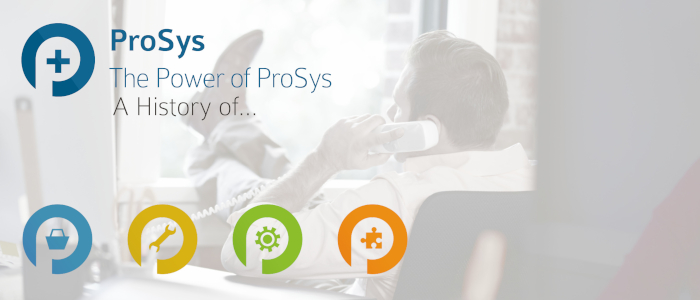
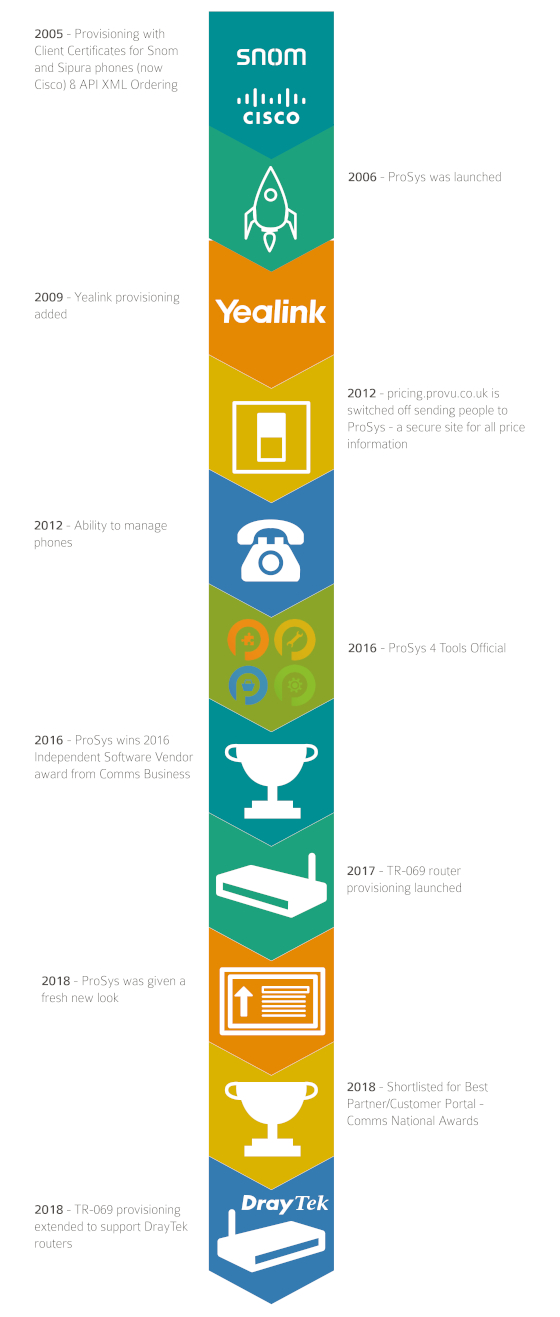
 There have been many updates with our ProSys portal and we are always updating and refining this useful tool to bring you the very best.
There have been many updates with our ProSys portal and we are always updating and refining this useful tool to bring you the very best.