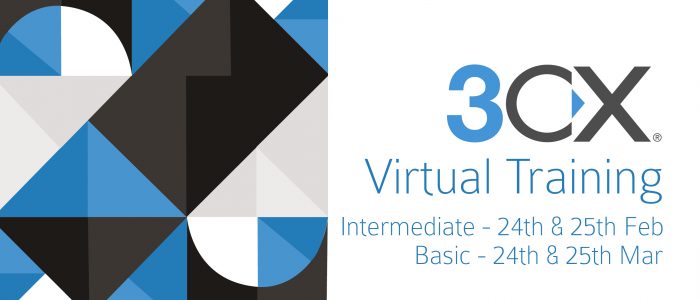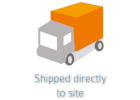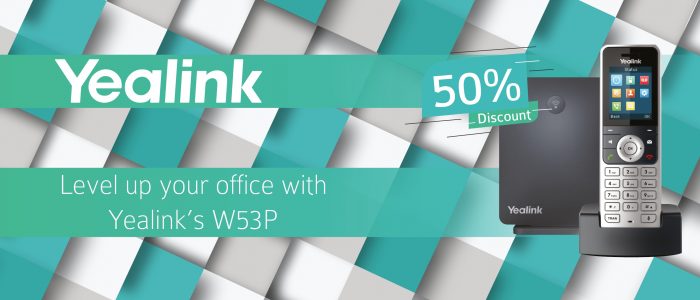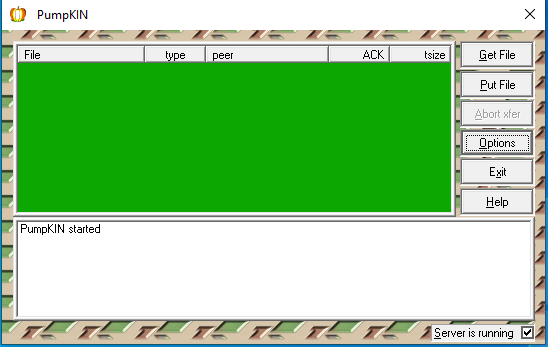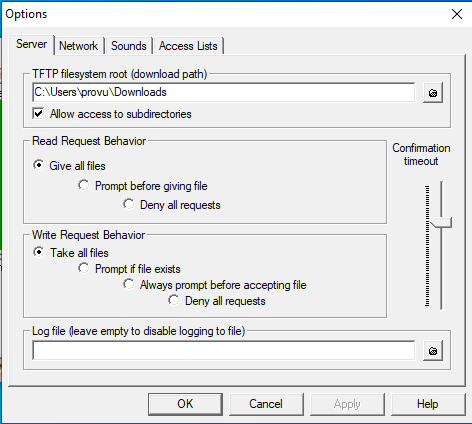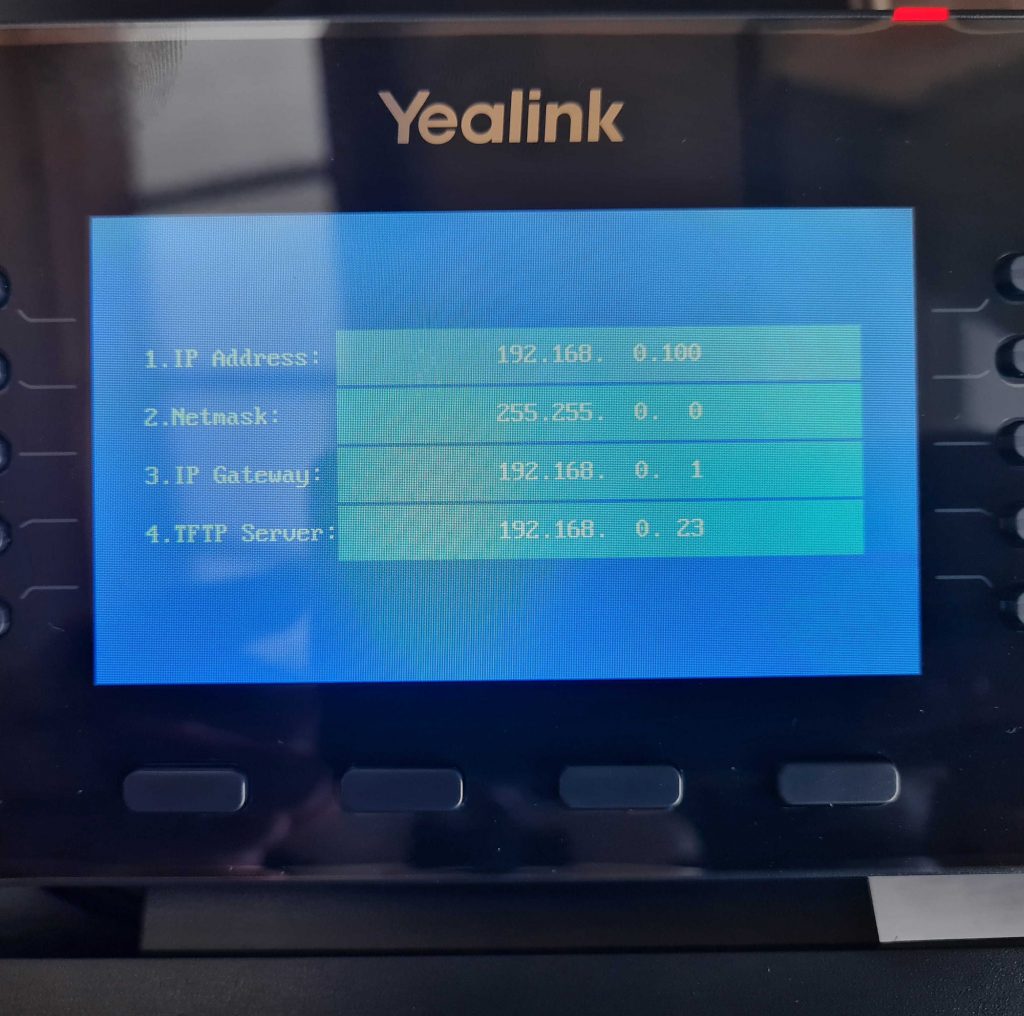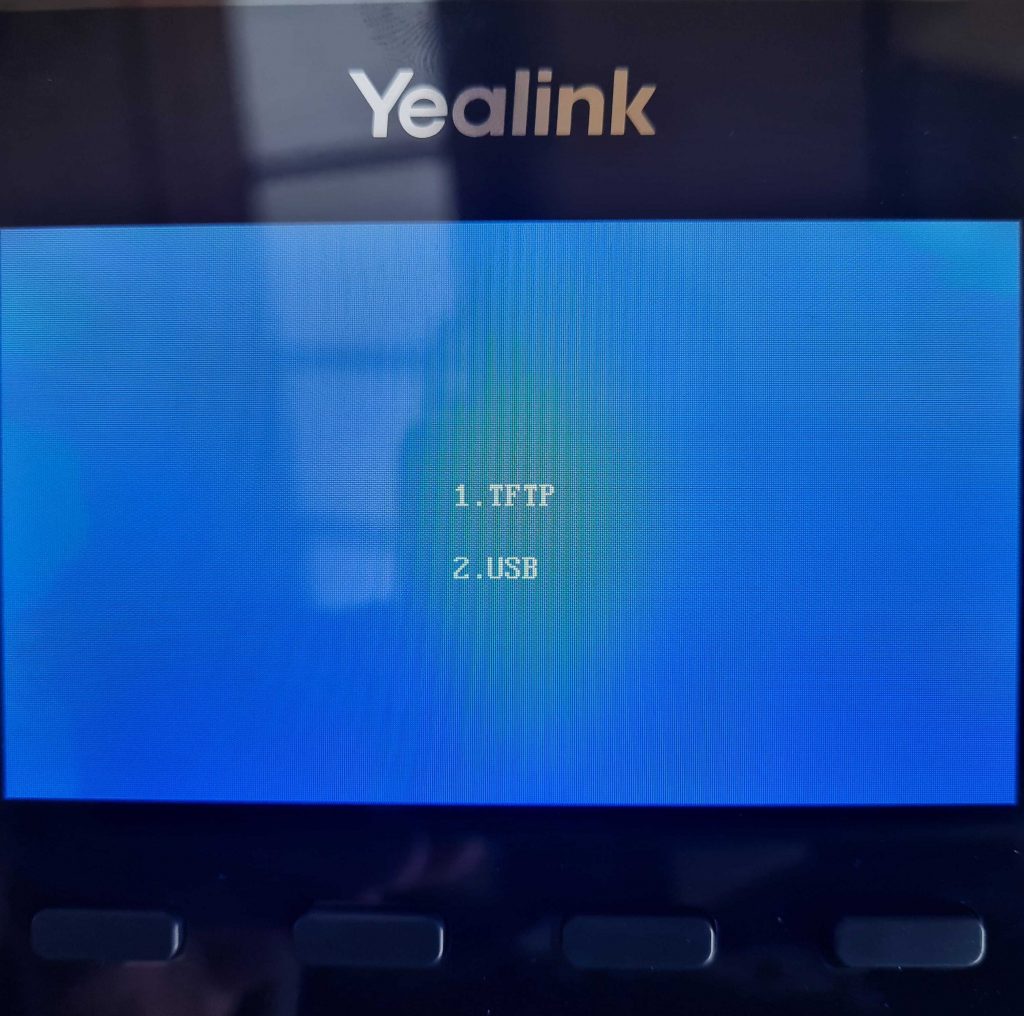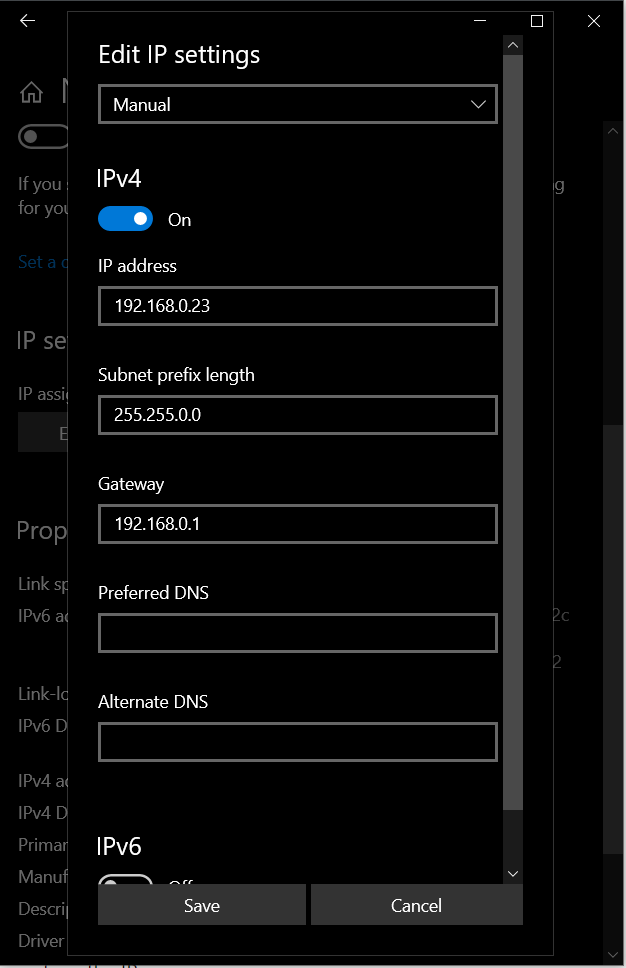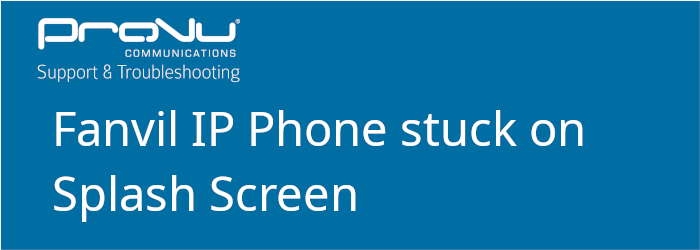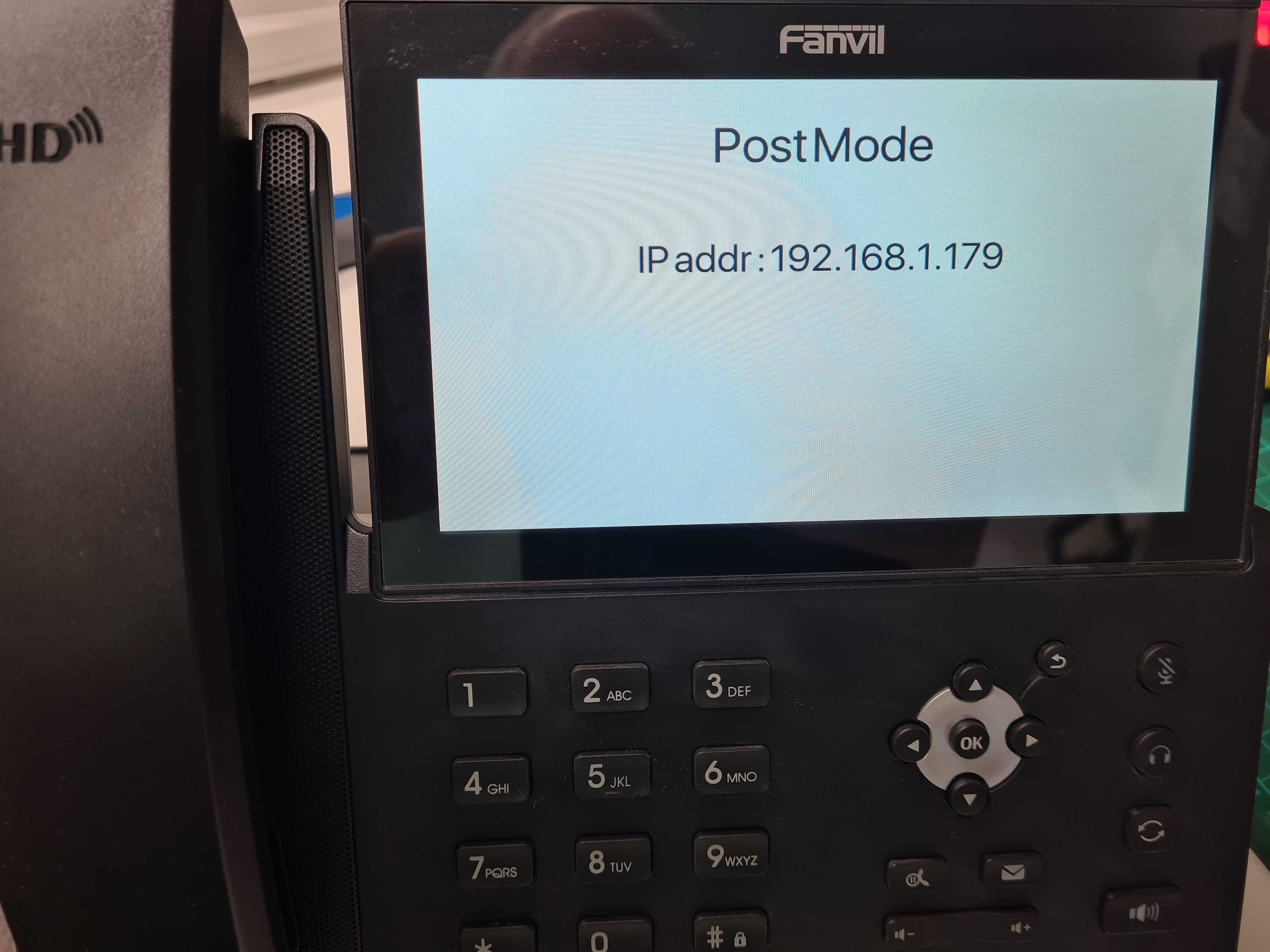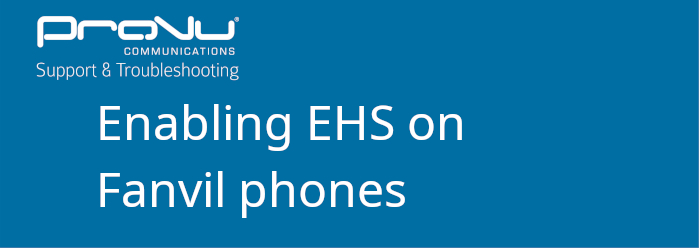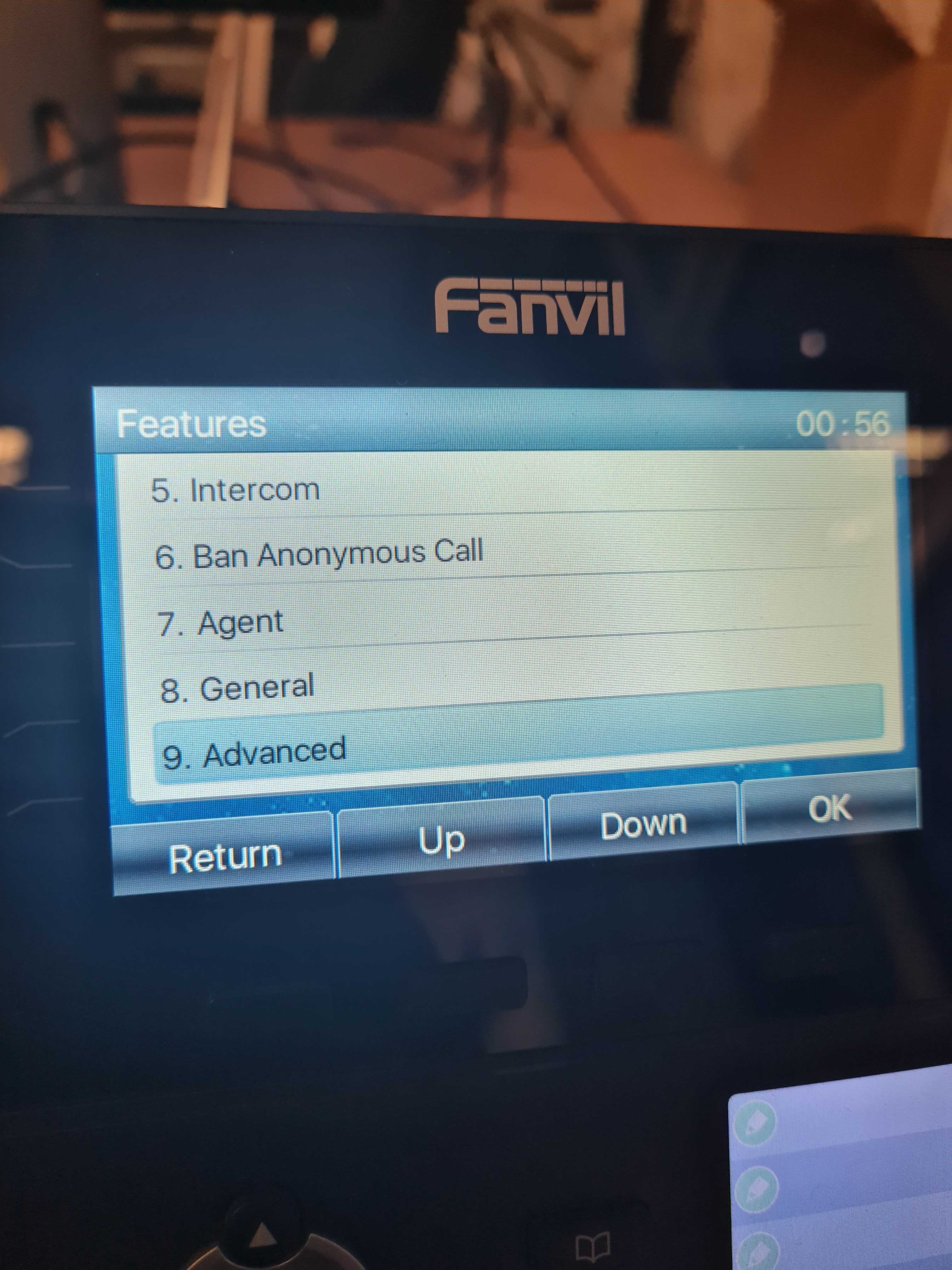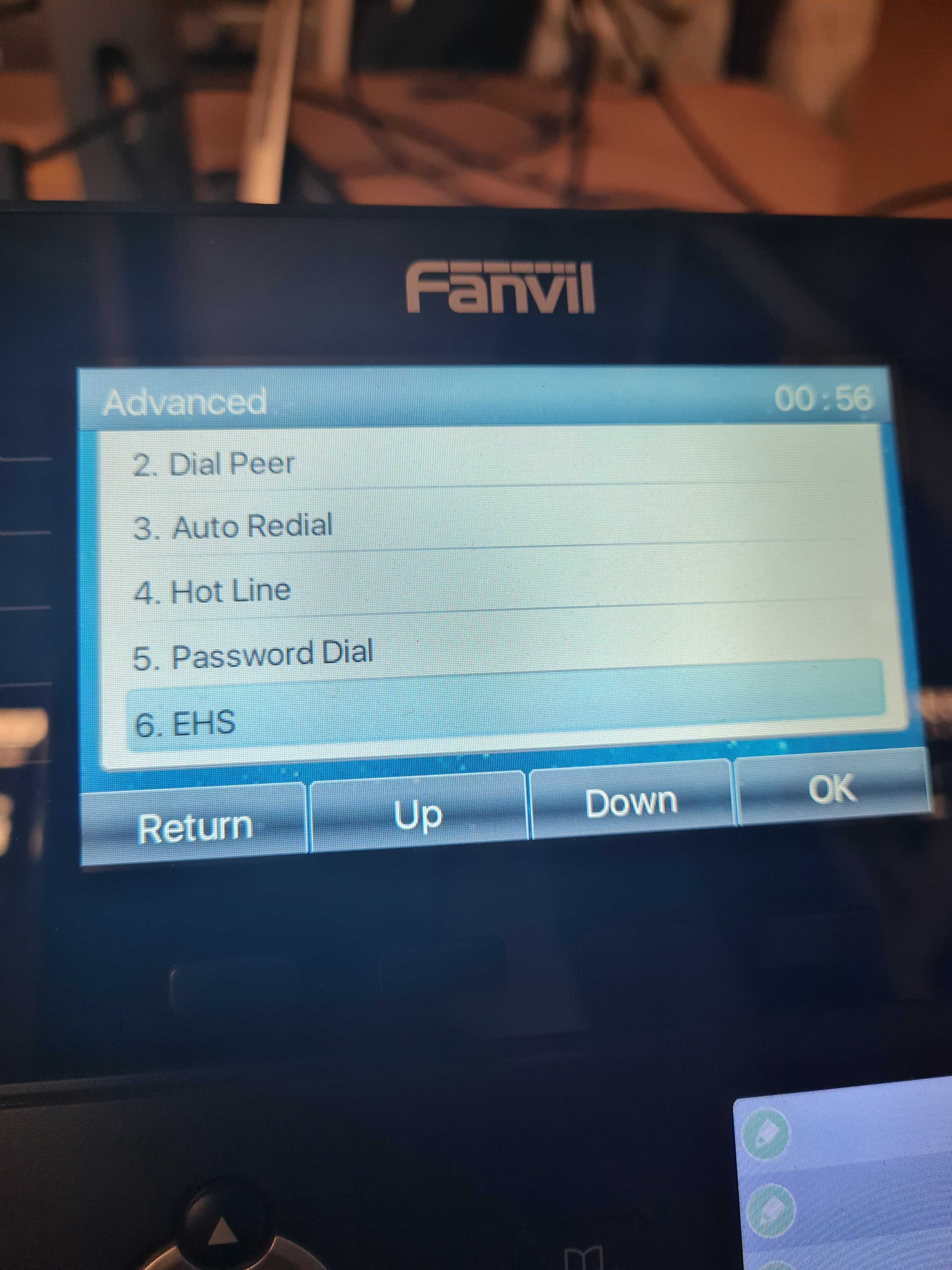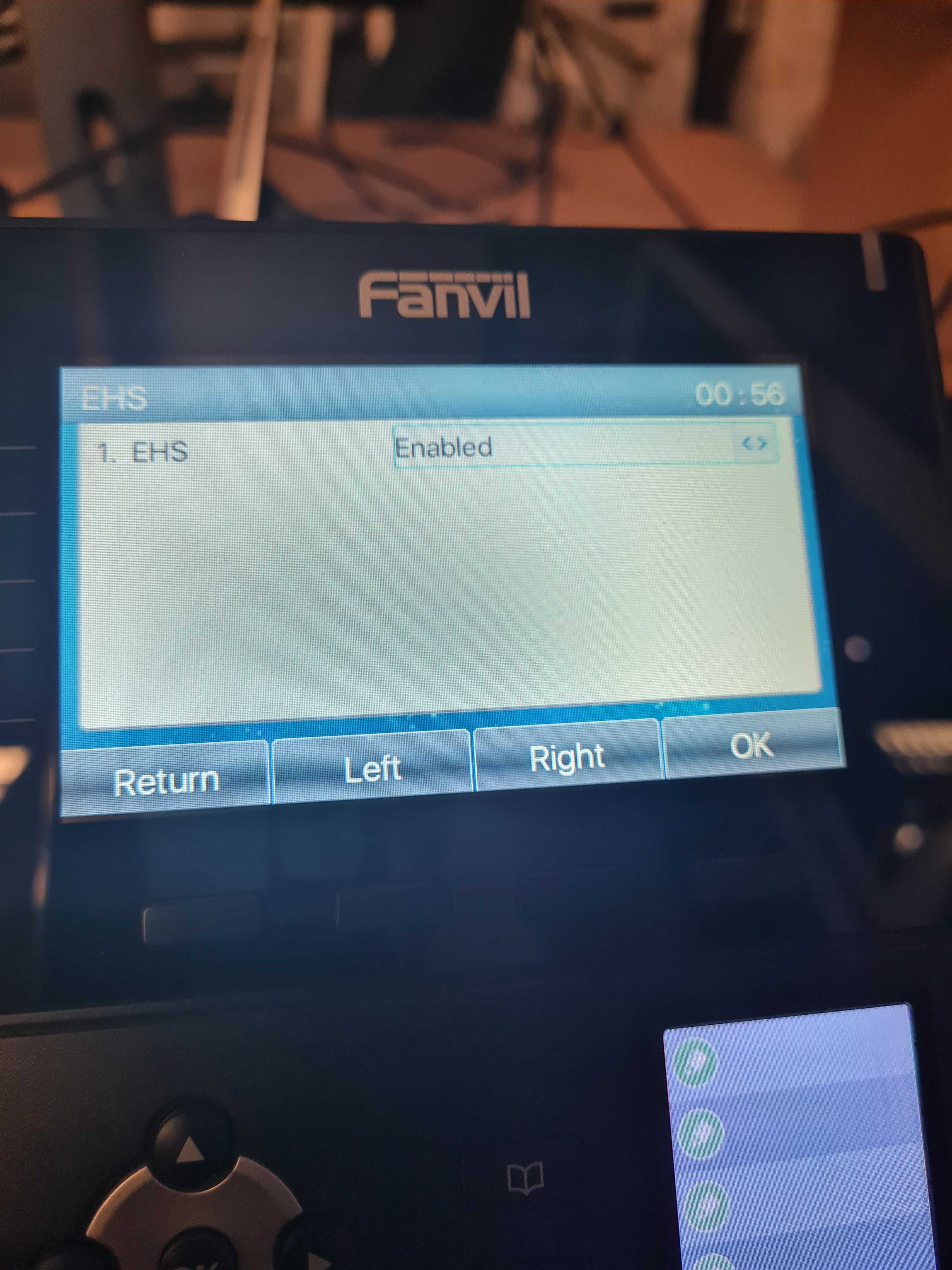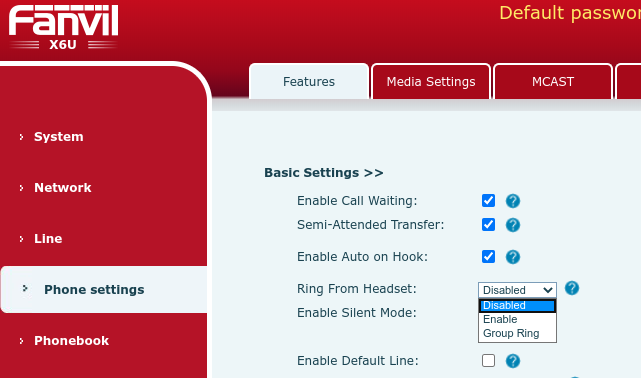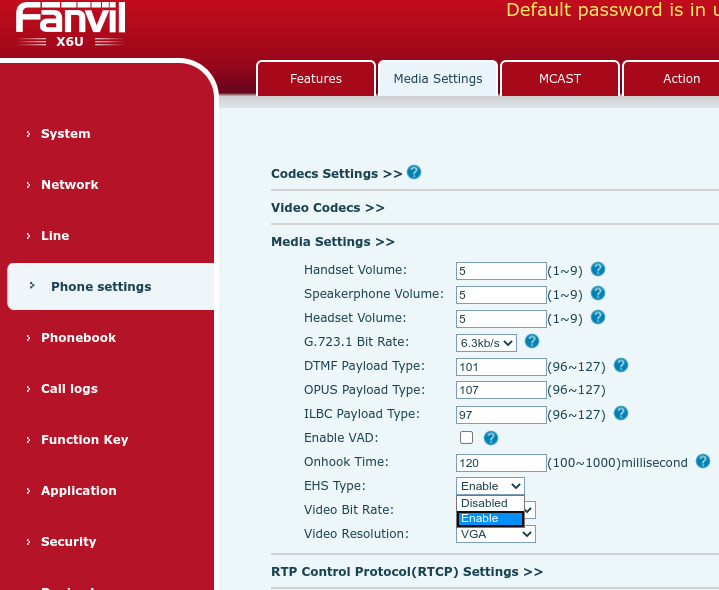You may already be familiar with Session Border Controllers, but have you considered the opportunities they could offer to you and your customers?
What exactly is an SBC?
In its simplest sense, SBCs act like a firewall specifically designed for VoIP and UC systems. Traditional firewalls are great for creating a barrier around corporate networks, but they’re not so ideal when it comes to determining what traffic to block, which could result in important phone calls being missed. With an SBC, you have much greater control over VoIP and SIP systems, enabling you to recognise and stop suspicious behaviour, this can also be useful in the current climate where there’s a lot of remote workers using their own devices.
Who are SBCs good for?
SBCs are ideal for smaller ITSPs, telephone system installers, VoIP engineers and IT managers looking to protect their voice networks against malicious attacks and/or looking to increase profit opportunities by providing an improved service to your customers. With features such as load balancing, transcoding and least cost routing you can offer an improved, reliable service which is optimised to provide a resilient solution for your customers. This can help to reduce technical support time and increase your customer attachment rate. Whether you’re operating via a cloud-based system, a SIP trunking system or connecting remote workers to a corporate phone system, SBCs offer a range of benefits.
Key Features of Sangoma SBCs
 |
Quality of Service |
Generate the best quality of service the connection can provide, from HD voice quality to small bandwidth optimised codecs. |
 |
Business Continuity |
Ensure business continuity during catastrophic hardware failures by mirroring two SBCs together. |
 |
VoIP Protection |
Protects VoIP networks from malicious attacks. |
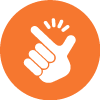 |
Future Proof |
All SBC licenses can be upgraded at any time enabling you to ensure all features are always included. |
 |
Call Routing |
Provide low-cost routing and load balancing across trunks. |
To discuss how Sangoma’s SBC range can help to secure your partners’ networks contact our team today by emailing contact@provu.co.uk or calling 01484 840048.